To build an Android app with a keystore in Android Studio (for release to the Google Play Store or other platforms), follow these steps:
1. Generate a Keystore (if you don't already have one)
-
Open Android Studio and go to Build > Generate Signed Bundle / APK....
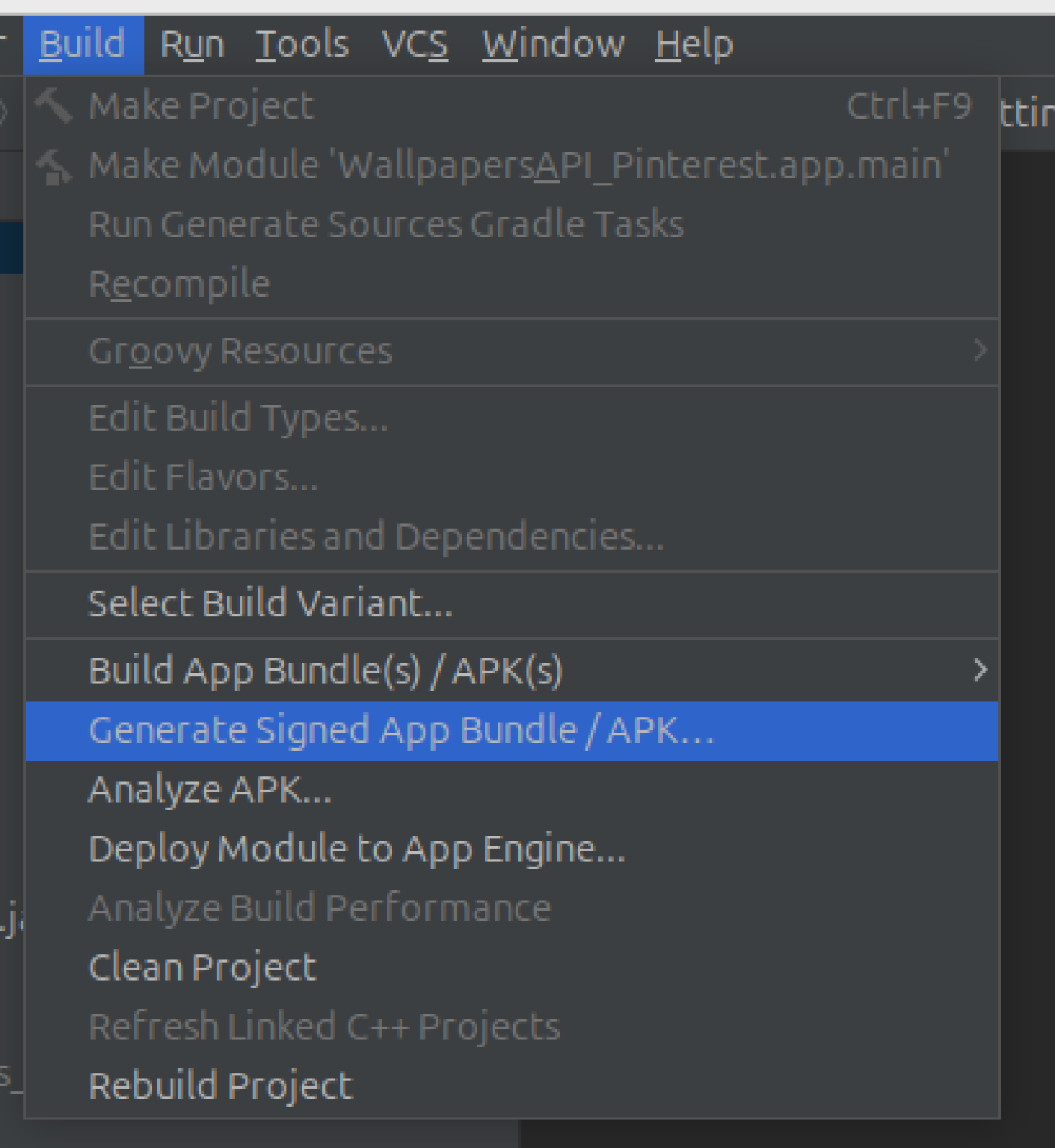
-
In the Generate Signed Bundle or APK dialog:
- Select APK (for an APK file) or Android App Bundle (for an AAB file) and click Next.
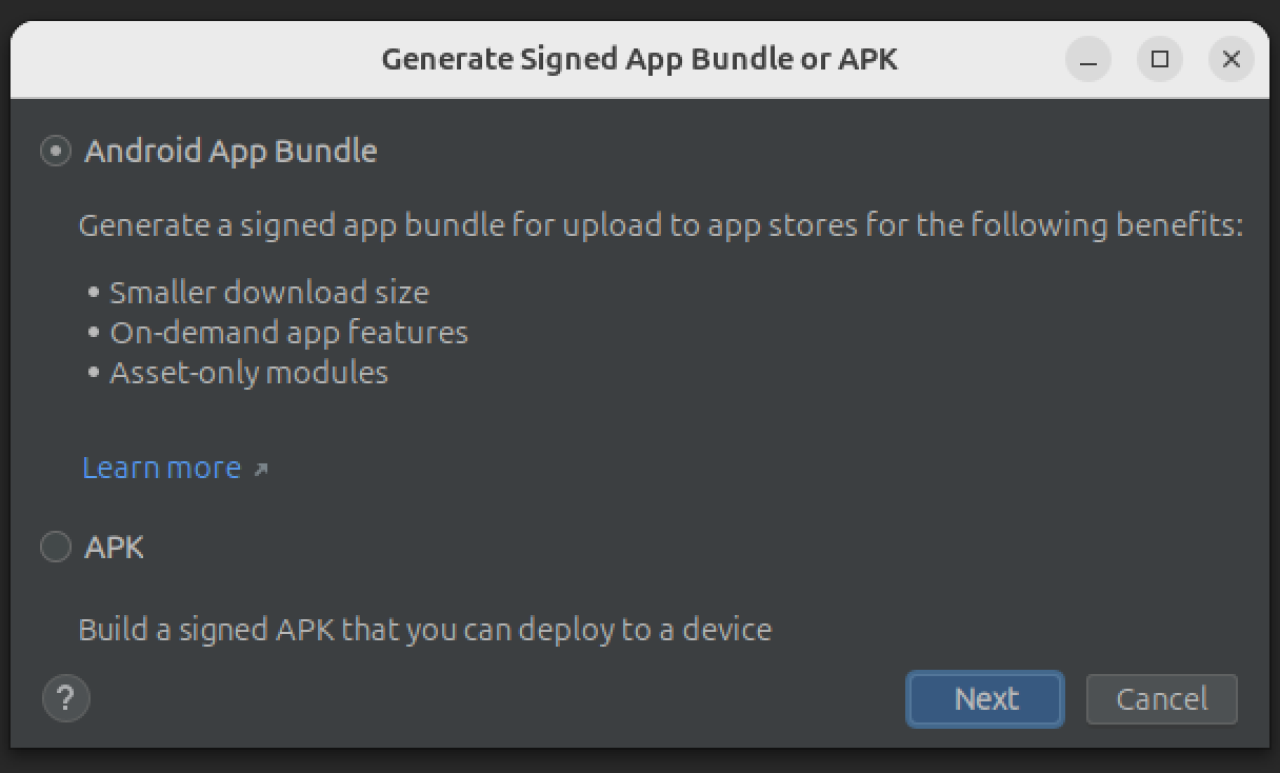
- Select APK (for an APK file) or Android App Bundle (for an AAB file) and click Next.
-
In the Key store path field:
- If you don’t have a keystore yet, click Create new... to generate a new keystore.
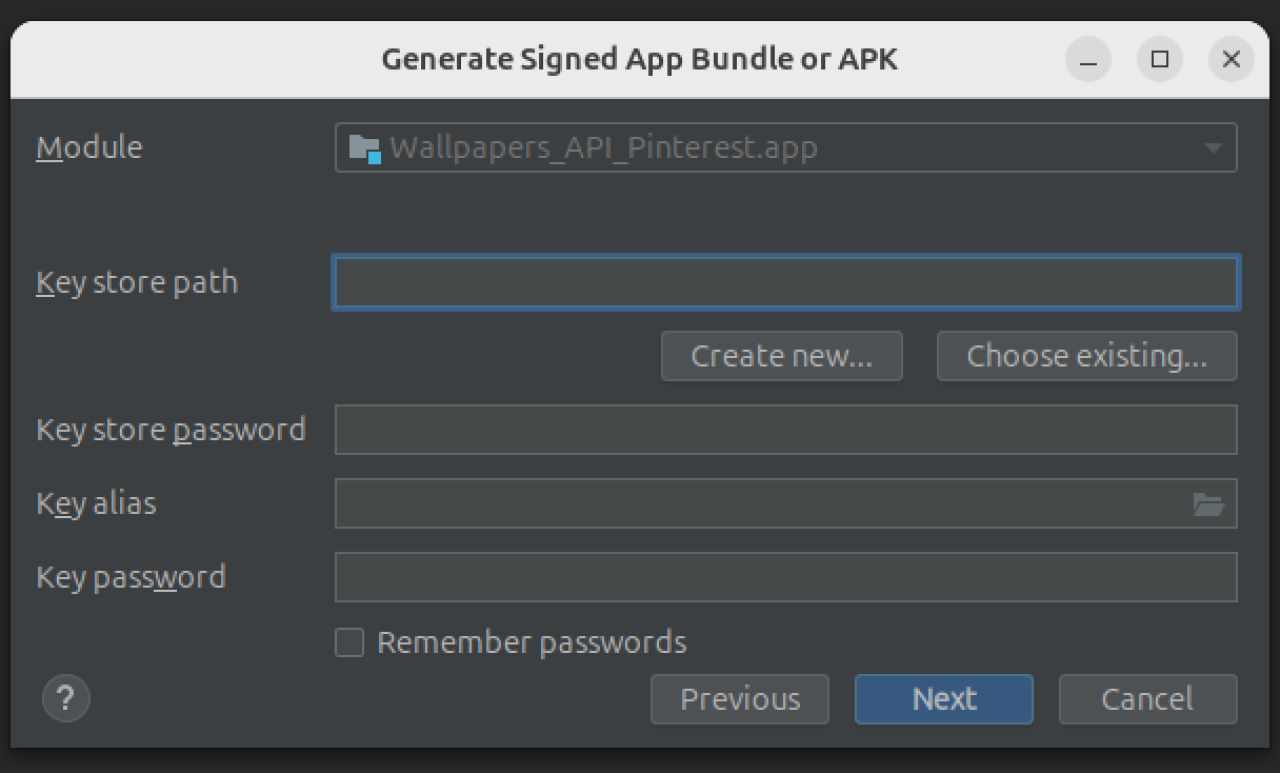
- Fill in the required information for the keystore:
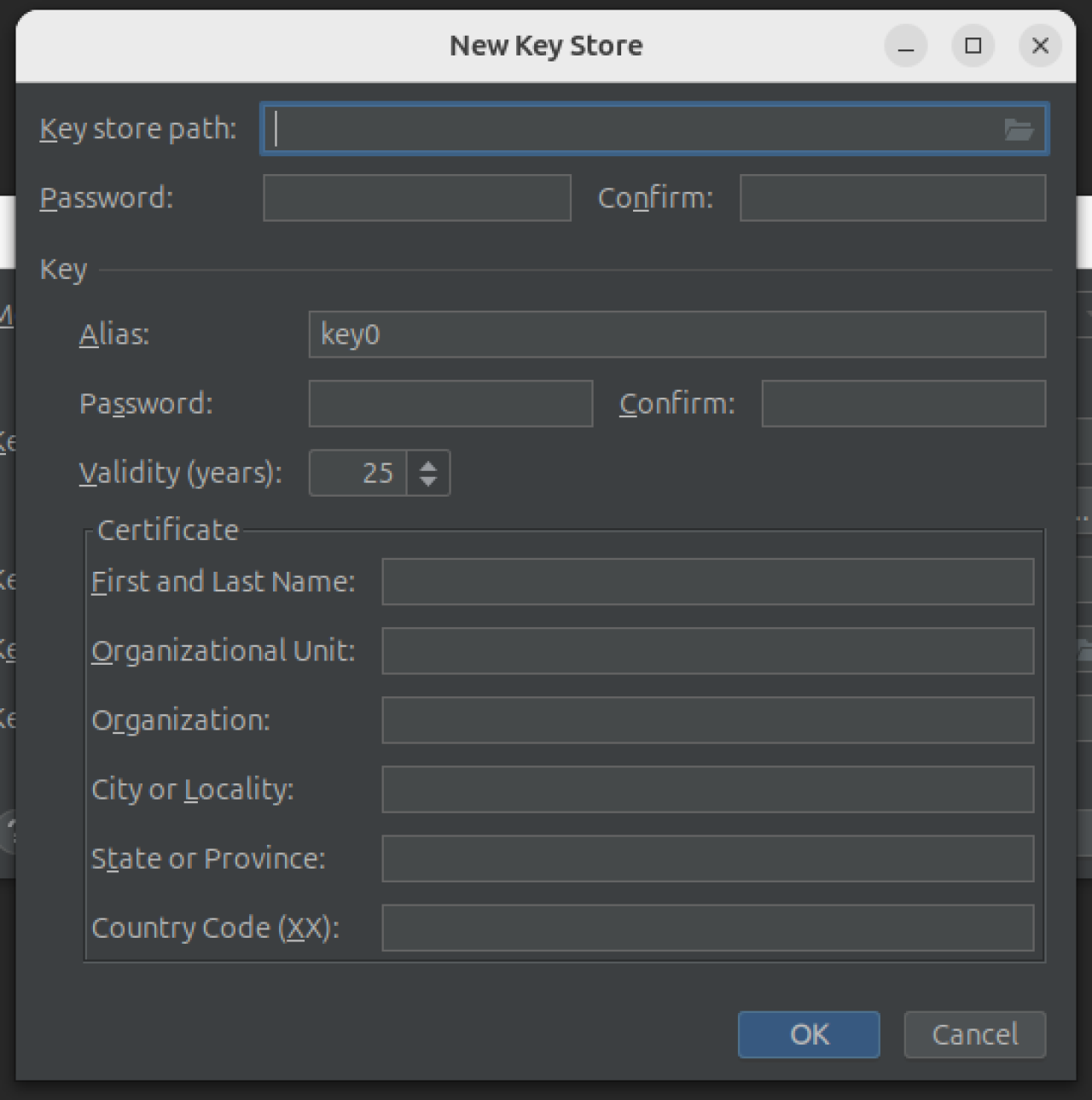
- Key store path: Browse and choose a location to save the keystore file (e.g.,
my-release-key.jks). - Password: Set a password for your keystore.
- Alias: This is the name you give to the key inside the keystore.
- Key password: Set a password for the alias (you can use the same password as the keystore or a different one).
- Validity (years): Set the validity period for the key (commonly set to 25+ years).
- Certificate fields: Enter optional information such as your name, organization, and location.
- Key store path: Browse and choose a location to save the keystore file (e.g.,
- If you don’t have a keystore yet, click Create new... to generate a new keystore.
-
Once you fill in all the details, click OK to create the keystore.
-
Back in the Generate Signed APK dialog:
- Fill in the Key store path by browsing for the newly created keystore.
- Enter the keystore password and key alias password.
- Click Next.
2. Build the Signed APK or Bundle
-
Select Build Variants:
- Choose the desired build variant, usually
release(for production releases) ordebug(for testing).
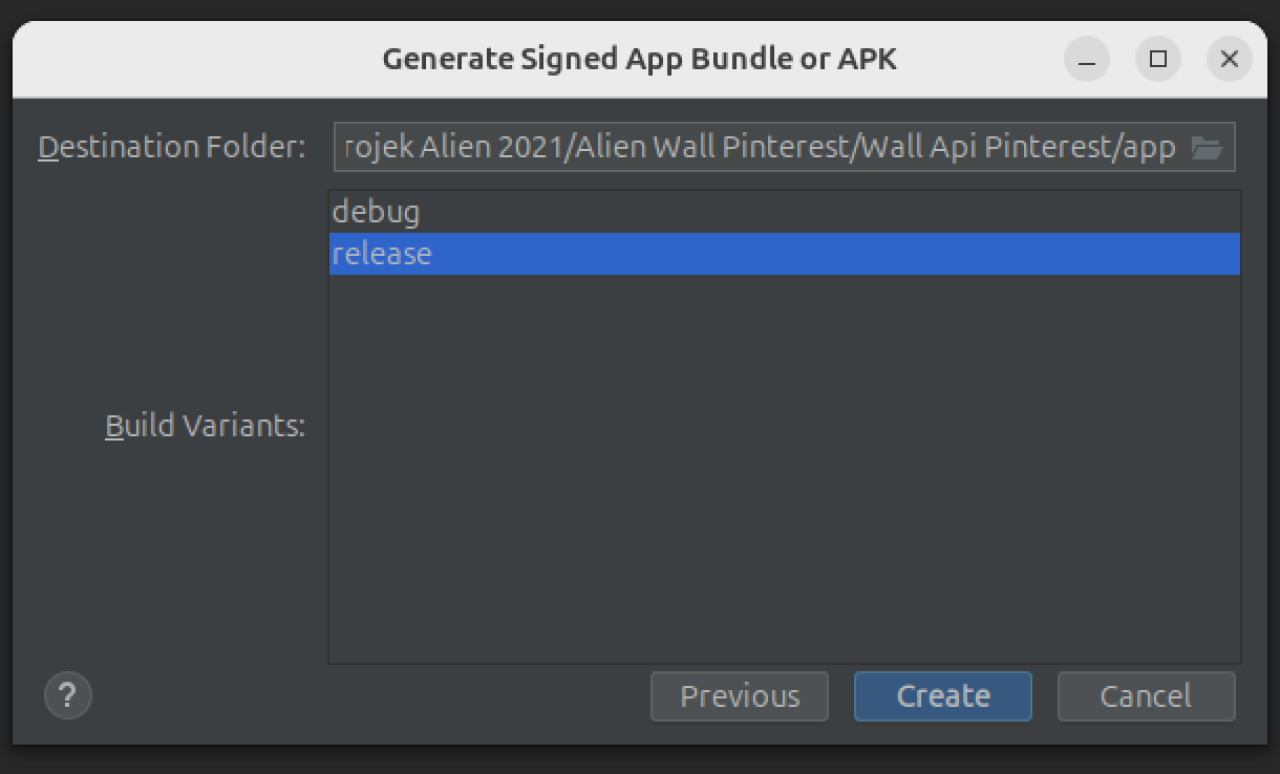
- Click Finish.
- Choose the desired build variant, usually
-
APK Destination Folder:
- Android Studio will start building the signed APK or AAB. Once the process is complete, it will show you the output directory where the file is saved (usually
app/build/outputs/).
- Android Studio will start building the signed APK or AAB. Once the process is complete, it will show you the output directory where the file is saved (usually
3. Upload to Google Play Store
- Go to the Google Play Console and sign in with your developer account.
- Create a new app or go to an existing app listing.
- Navigate to the Release section and upload the signed APK or AAB for distribution.
Keystore Best Practices:
- Backup the keystore: If you lose your keystore, you won’t be able to update the app on the Play Store in the future.
- Store passwords securely: Use a password manager to keep track of your keystore password and key alias password.
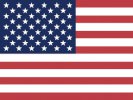 English
English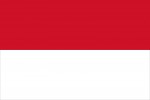 Bahasa
Bahasa
