Encountering a “Class Not Found” error in Android Studio can be both confusing and frustrating, especially when you’re certain the class exists in your code. This error typically means that the Java Virtual Machine (JVM) is unable to locate the specified class during runtime, despite it being present in the project structure. It often surfaces when working with external libraries, project refactoring, or when there are misconfigurations in your build.gradle files.
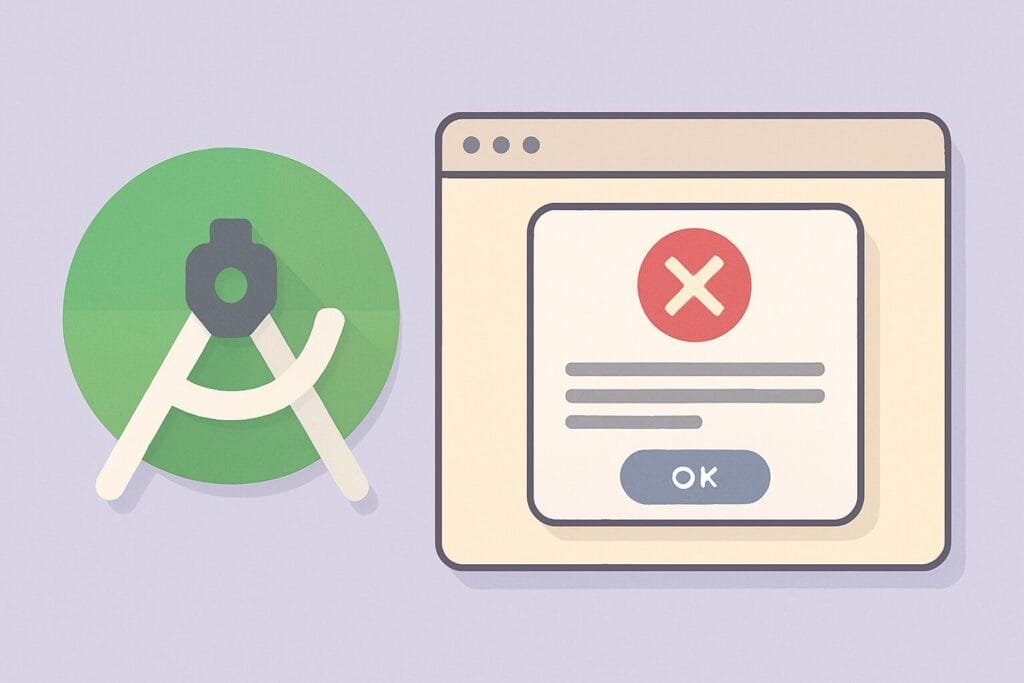
What Triggers This Error?
Several root causes can lead to this issue:
- Incorrect package declaration: A mismatch between the package name and the actual file path can prevent the compiler from locating the class.
- Missing dependencies: If you’re using a library and forget to declare it in the
build.gradle, Android Studio won’t compile the needed class. - Gradle sync issues: Sometimes, Android Studio does not sync properly with Gradle, especially after updates or library changes.
- Obfuscation or ProGuard rules: If you’re using ProGuard or R8, a wrongly configured rule may strip the class during the build process.
How to Fix It
Here’s a list of possible solutions to resolve the “Class Not Found” error:
- Sync with Gradle Files
Go toFile > Sync Project with Gradle Files. This ensures all dependencies and configurations are correctly loaded. - Clean and Rebuild Project
Navigate toBuild > Clean Project, thenBuild > Rebuild Project. This helps clear outdated or corrupted build artifacts. - Check Package Names
Make sure your class file’s package declaration matches its folder structure. For example, if your package iscom.example.utils, the file should be under/src/main/java/com/example/utils. - Validate Classpath Dependencies
Double-check yourbuild.gradlefile for any missing or misconfigured dependencies. If you’re using a custom class, make sure it’s properly included. - Inspect ProGuard Rules
If you’ve enabled ProGuard or R8, ensure that you’re keeping all necessary classes. Use the rule:-keep class your.package.name.YourClass { *; } - Invalidate Caches
Go toFile > Invalidate Caches / Restart > Invalidate and Restart. This forces Android Studio to rebuild its index.
Common Scenarios and Fixes Table
| Scenario | Likely Cause | Solution |
|---|---|---|
| Refactored class not found | IDE cache not updated | Invalidate cache and rebuild project |
| Using external library | Dependency not declared in Gradle | Add correct implementation line |
| After ProGuard obfuscation | Class removed by rule | Update proguard-rules.pro to keep class |
| Manually moved class | Package path mismatch | Update package declaration in the file |
When to Seek External Help
If none of the fixes work, you may want to check relevant Android development forums like Stack Overflow where similar cases are often discussed. Make sure to provide your full stack trace and Gradle configuration when asking for help.

