Animations play a crucial role in improving the user experience of modern applications. A simple and effective way to add smooth effects in mobile apps is by using scale transition animations. In this article, we will explore Scale Transition Animation with Dart, especially within the Flutter framework. We will cover the concept, advantages, real-world examples, and provide complete source code that you can implement directly into your project.
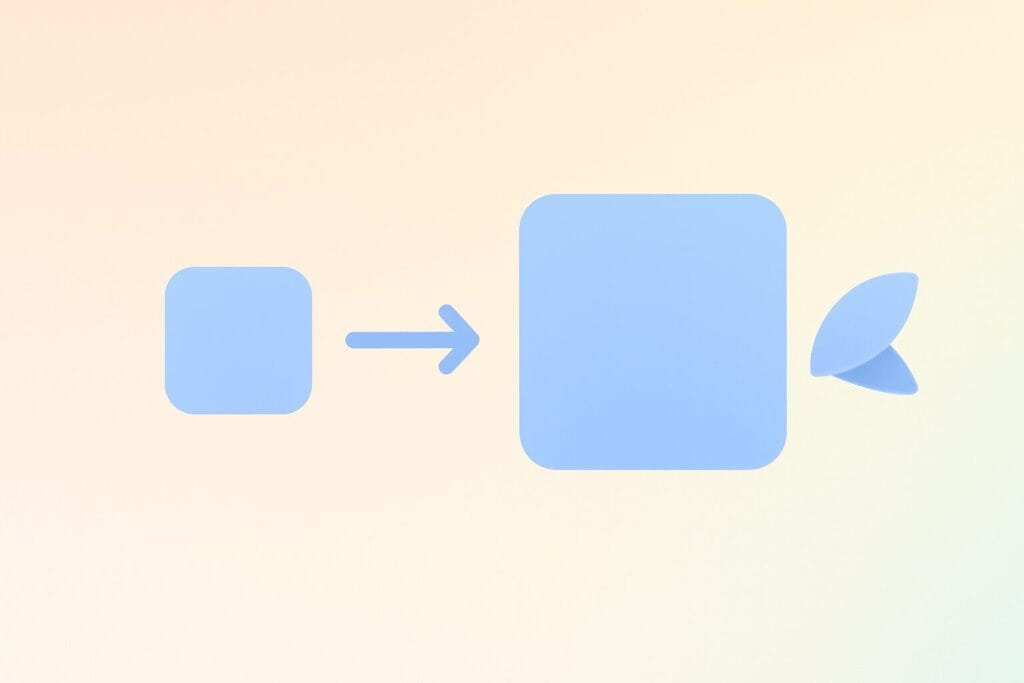
What is a Scale Transition Animation?
A scale transition animation is an effect where a widget smoothly grows (zooms in) or shrinks (zooms out) in size during a transition. This type of animation is commonly used in onboarding screens, button interactions, image galleries, and modal transitions. With Dart and Flutter, developers can implement this easily using built-in widgets like ScaleTransition combined with the AnimationController and CurvedAnimation.
Why Use Scale Transition Animation in Dart?
- Enhanced UX: Smooth animations create a professional and polished user interface.
- Focus on Content: Scaling helps draw attention to specific UI components.
- Interactive Feedback: Buttons and cards feel more engaging with scale effects.
- Easy Implementation: Flutter provides ready-to-use classes that simplify coding animations in Dart.
Core Widgets for Scale Transition Animation
| Widget/Class | Description |
|---|---|
AnimationController | Controls the duration, direction, and lifecycle of the animation. |
CurvedAnimation | Adds easing effects (ease in, ease out, bounce, etc.) to the animation. |
ScaleTransition | Wraps a widget and applies scale effects based on the animation value. |
Basic Example of Scale Transition Animation
Here is a simple Dart code example using Flutter that demonstrates how to implement scale transition animation on a button widget.
import 'package:flutter/material.dart';
void main() {
runApp(const ScaleTransitionApp());
}
class ScaleTransitionApp extends StatelessWidget {
const ScaleTransitionApp({super.key});
@override
Widget build(BuildContext context) {
return MaterialApp(
debugShowCheckedModeBanner: false,
home: ScaleTransitionExample(),
);
}
}
class ScaleTransitionExample extends StatefulWidget {
@override
_ScaleTransitionExampleState createState() => _ScaleTransitionExampleState();
}
class _ScaleTransitionExampleState extends State
with SingleTickerProviderStateMixin {
late AnimationController _controller;
late Animation _animation;
@override
void initState() {
super.initState();
_controller = AnimationController(
duration: const Duration(seconds: 2),
vsync: this,
)..repeat(reverse: true);
_animation = CurvedAnimation(
parent: _controller,
curve: Curves.easeInOut,
);
}
@override
void dispose() {
_controller.dispose();
super.dispose();
}
@override
Widget build(BuildContext context) {
return Scaffold(
appBar: AppBar(
title: const Text("Scale Transition Animation Example"),
backgroundColor: Colors.blueAccent,
),
body: Center(
child: ScaleTransition(
scale: _animation,
child: Container(
width: 150,
height: 150,
decoration: BoxDecoration(
color: Colors.blue,
borderRadius: BorderRadius.circular(12),
),
child: const Center(
child: Text(
"Tap Me",
style: TextStyle(color: Colors.white, fontSize: 22),
),
),
),
),
),
);
}
}
Real-World Use Cases
- Onboarding Screens: Highlighting icons or text as they appear.
- Interactive Buttons: Making buttons grow when pressed to improve feedback.
- Image Galleries: Smooth zoom-in and zoom-out effects when browsing pictures.
- Modal Windows: Scale effect on dialog popups to make them more visually engaging.
Advanced Scale Transition with Multiple Widgets
You can also apply scale transition animations on multiple widgets simultaneously. Here’s a code snippet that applies scaling on both a button and an image widget.
import 'package:flutter/material.dart';
void main() {
runApp(const MultiScaleApp());
}
class MultiScaleApp extends StatelessWidget {
const MultiScaleApp({super.key});
@override
Widget build(BuildContext context) {
return MaterialApp(
debugShowCheckedModeBanner: false,
home: MultiScaleExample(),
);
}
}
class MultiScaleExample extends StatefulWidget {
@override
_MultiScaleExampleState createState() => _MultiScaleExampleState();
}
class _MultiScaleExampleState extends State
with SingleTickerProviderStateMixin {
late AnimationController _controller;
late Animation _animation;
@override
void initState() {
super.initState();
_controller = AnimationController(
duration: const Duration(seconds: 3),
vsync: this,
)..repeat(reverse: true);
_animation = CurvedAnimation(
parent: _controller,
curve: Curves.bounceInOut,
);
}
@override
void dispose() {
_controller.dispose();
super.dispose();
}
@override
Widget build(BuildContext context) {
return Scaffold(
appBar: AppBar(
title: const Text("Advanced Scale Transition"),
backgroundColor: Colors.deepPurple,
),
body: Center(
child: Column(
mainAxisAlignment: MainAxisAlignment.center,
children: [
ScaleTransition(
scale: _animation,
child: Image.network(
"https://flutter.dev/images/flutter-logo-sharing.png",
width: 120,
),
),
const SizedBox(height: 30),
ScaleTransition(
scale: _animation,
child: ElevatedButton(
style: ElevatedButton.styleFrom(
backgroundColor: Colors.deepPurple,
),
onPressed: () {},
child: const Text("Press Me"),
),
),
],
),
),
);
}
}
Comparison: Without vs With Scale Transition
| Without Scale Transition | With Scale Transition |
|---|---|
| UI feels static and less engaging. | UI feels dynamic and visually appealing. |
| No focus drawn to the interactive elements. | Users’ attention is guided to the main component. |
| Lacks modern and polished appearance. | Creates a smooth, modern look and feel. |
Conclusion
Implementing Scale Transition Animation with Dart in Flutter applications significantly improves user engagement and creates a modern, polished interface. Whether you use it for onboarding, buttons, or popups, scale transitions are both powerful and easy to implement. By following the examples above, you can immediately apply scaling effects to your widgets and elevate your app’s user experience.
External Reference
For more details about Flutter animations, visit the official Flutter documentation: Flutter Animation Docs.

