Saving user preferences or small bits of data locally is a common requirement in many mobile apps. In Flutter, the SharedPreferences plugin is the go-to solution for storing key-value pairs efficiently and securely. This article will guide you on how to save data using SharedPreferences in Dart, complete with a full example broken down into multiple classes for better structure.
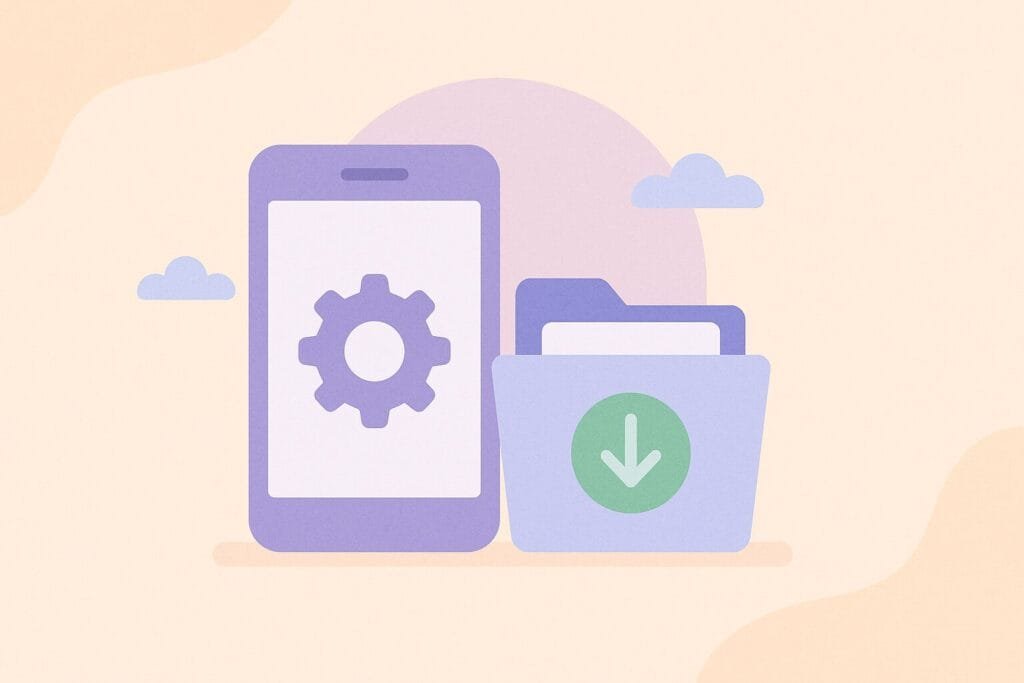
🔹 Why Use SharedPreferences?
SharedPreferences is ideal for saving small, persistent key-value data. It’s commonly used for storing:
- Login tokens
- Theme preferences
- User settings
- App walkthrough status
🔹 Installation
First, include the dependency in your pubspec.yaml file:
dependencies: shared_preferences: ^2.0.15
🔹 Code Implementation (Well-Structured)
Let’s break this implementation into three classes: a helper class, a UI example, and a model (optional but good practice).
1. shared_prefs_helper.dart
import 'package:shared_preferences/shared_preferences.dart';
class SharedPrefsHelper {
static Future<void> saveString(String key, String value) async {
final prefs = await SharedPreferences.getInstance();
await prefs.setString(key, value);
}
static Future<String?> getString(String key) async {
final prefs = await SharedPreferences.getInstance();
return prefs.getString(key);
}
static Future<void> remove(String key) async {
final prefs = await SharedPreferences.getInstance();
await prefs.remove(key);
}
}
2. home_page.dart
import 'package:flutter/material.dart'; import 'shared_prefs_helper.dart'; class HomePage extends StatefulWidget { const HomePage({super.key}); @override State<HomePage> createState() => _HomePageState(); } class _HomePageState extends State<HomePage> { final TextEditingController _controller = TextEditingController(); String _savedValue = ''; @override void initState() { super.initState(); _loadValue(); } Future<void> _loadValue() async { final value = await SharedPrefsHelper.getString('username'); setState(() { _savedValue = value ?? ''; }); } Future<void> _saveValue() async { await SharedPrefsHelper.saveString('username', _controller.text); _loadValue(); } Future<void> _removeValue() async { await SharedPrefsHelper.remove('username'); _loadValue(); } @override Widget build(BuildContext context) { return Scaffold( appBar: AppBar(title: const Text('SharedPreferences Demo')), body: Padding( padding: const EdgeInsets.all(16.0), child: Column( children: [ TextField(controller: _controller), const SizedBox(height: 10), ElevatedButton(onPressed: _saveValue, child: const Text('Save')), ElevatedButton(onPressed: _removeValue, child: const Text('Remove')), const SizedBox(height: 20), Text('Saved Value: $_savedValue'), ], ), ), ); } }
🔹 Best Practices
- Avoid storing sensitive information like passwords directly in SharedPreferences.
- Use encryption for confidential data.
- Consider alternatives like Hive or secure storage for larger or more secure needs.
🔹 Conclusion
SharedPreferences is an efficient way to manage simple app data locally in Dart. It’s easy to implement, fast, and supported by Flutter across all major platforms.

