When building Flutter applications with Dart, understanding the difference between padding and margin in widgets is essential. Both play a major role in creating responsive, beautiful, and user-friendly UI layouts. Many beginners confuse them, but once you master these properties, designing structured layouts becomes much easier. In this article, we will explore the concepts of padding and margin in Dart widgets, provide practical examples, and share tips to implement them effectively.
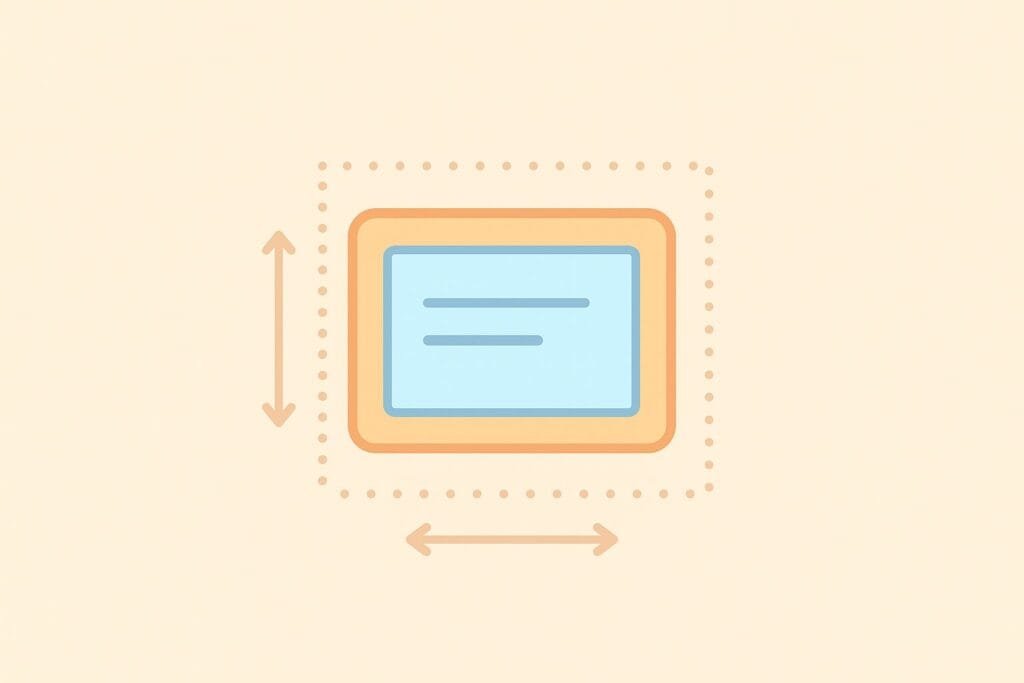
What is Padding in Dart Widgets?
Padding is the space inside a widget, between the widget’s boundary and its child. It creates breathing room within the widget itself, so the content doesn’t touch the edges.
Example of Padding in Flutter
import 'package:flutter/material.dart';
void main() {
runApp(MyApp());
}
class MyApp extends StatelessWidget {
@override
Widget build(BuildContext context) {
return MaterialApp(
home: Scaffold(
appBar: AppBar(title: Text("Padding Example")),
body: Center(
child: Container(
color: Colors.blue,
child: Padding(
padding: EdgeInsets.all(20.0),
child: Text(
"This text has padding inside the container",
style: TextStyle(color: Colors.white, fontSize: 18),
),
),
),
),
),
);
}
}
In this example, the Text widget is padded by 20.0 units on all sides, making it look more balanced within the Container.
What is Margin in Dart Widgets?
Margin is the space outside a widget, separating it from other widgets. Unlike padding, margin does not affect the content inside the widget but affects the distance between widgets in a layout.
Example of Margin in Flutter
import 'package:flutter/material.dart';
void main() {
runApp(MyApp());
}
class MyApp extends StatelessWidget {
@override
Widget build(BuildContext context) {
return MaterialApp(
home: Scaffold(
appBar: AppBar(title: Text("Margin Example")),
body: Center(
child: Container(
margin: EdgeInsets.all(30.0),
color: Colors.green,
child: Text(
"This container has margin outside it",
style: TextStyle(color: Colors.white, fontSize: 18),
),
),
),
),
);
}
}
Here, the Container is given a margin of 30.0 units on all sides. This creates space between the Container and surrounding widgets.
Key Differences Between Padding and Margin
Let’s summarize the main differences between padding and margin in Dart widgets with Flutter:
| Aspect | Padding | Margin |
|---|---|---|
| Definition | Space inside a widget between its boundary and child | Space outside a widget between it and other widgets |
| Effect | Increases spacing inside the widget | Increases spacing outside the widget |
| Usage | Used to avoid content touching widget edges | Used to create separation between widgets |
| Common Widget | Padding widget or Container.padding | Container.margin |
Using Padding and Margin Together
You can also use both padding and margin in the same widget. This allows for more control over layout spacing.
import 'package:flutter/material.dart';
void main() {
runApp(MyApp());
}
class MyApp extends StatelessWidget {
@override
Widget build(BuildContext context) {
return MaterialApp(
home: Scaffold(
appBar: AppBar(title: Text("Padding and Margin Together")),
body: Center(
child: Container(
margin: EdgeInsets.all(30.0), // space outside container
padding: EdgeInsets.all(20.0), // space inside container
color: Colors.red,
child: Text(
"This container has both margin and padding",
style: TextStyle(color: Colors.white, fontSize: 18),
),
),
),
),
);
}
}
In this code, the Container has margin to separate it from surrounding widgets and padding to provide spacing inside the container.
Practical Use Cases
- Padding: Use it when you want text, icons, or other elements inside a widget to look less cramped.
- Margin: Use it when you want spacing between different widgets, such as separating buttons, cards, or containers.
Best Practices for Padding and Margin in Flutter
- Use
EdgeInsets.symmetric()when you only need vertical or horizontal spacing. - Combine
EdgeInsets.only()with directional properties to control individual sides. - Keep your UI consistent by using spacing constants throughout your app.
- Test your layout on different screen sizes to ensure proper responsiveness.
Conclusion
Understanding padding and margin in Dart widgets is crucial for building clean and professional-looking Flutter applications. Padding controls the spacing inside a widget, while margin controls the spacing outside a widget. Together, they provide developers with powerful tools to manage layout design effectively. By applying these concepts and practicing with different examples, you’ll be able to create visually appealing and user-friendly Flutter applications.

