ConstraintLayout has become one of the most powerful and flexible layouts in Android development. Introduced as a more efficient alternative to traditional layout managers like LinearLayout and RelativeLayout, ConstraintLayout allows developers to create complex UI designs while maintaining optimal performance. Mastering ConstraintLayout in Android is essential for developers aiming to build responsive, adaptive, and maintainable UIs with minimal nesting and better rendering speed.
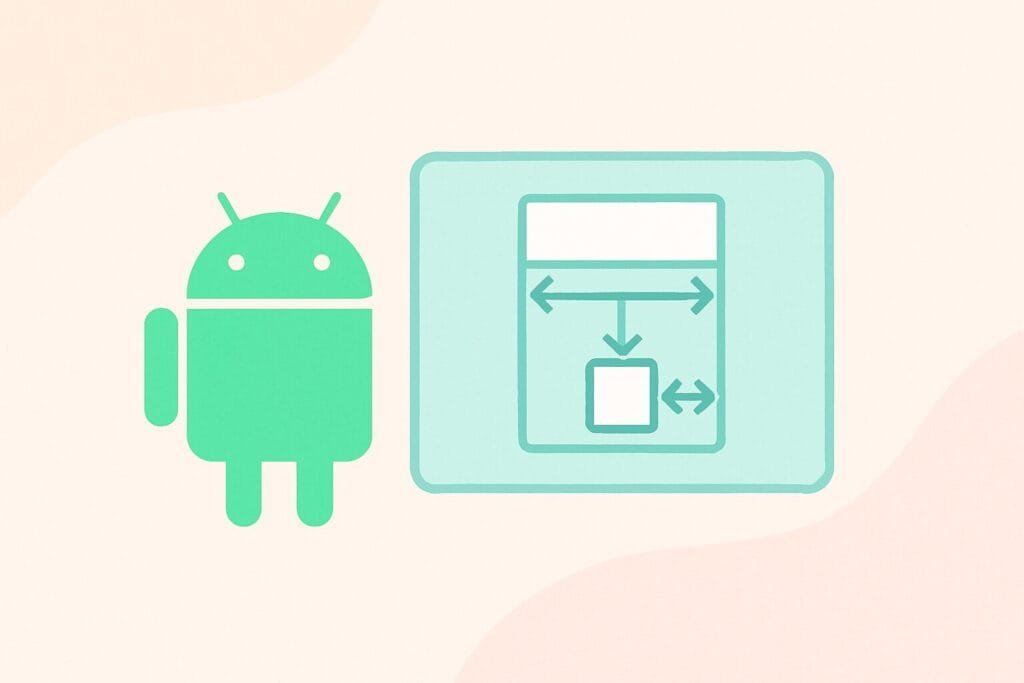
What Is ConstraintLayout?
ConstraintLayout is a ViewGroup available in the Android Jetpack library that enables developers to position and size widgets in a flexible way. With the ability to set constraints relative to parent or sibling views, developers can create flat view hierarchies that are easier to manage and faster to render.
Unlike LinearLayout or FrameLayout, where multiple nested layers are often necessary, ConstraintLayout allows most layouts to be implemented in a single layer, improving performance and reducing memory usage.
Key Features of ConstraintLayout
- Flat View Hierarchy
By eliminating the need for nested layouts, ConstraintLayout contributes to faster rendering and smoother animations. - Chain and Grouping
Chains let you group multiple views and apply specific layout behaviors like spread, packed, or weighted distribution. - Guidelines and Barriers
Developers can create horizontal or vertical guidelines to align UI elements. Barriers are useful for aligning views dynamically based on the size of content. - Dimension Ratio and Bias
These advanced features allow for flexible UI scaling and alignment, especially in dynamic screen sizes and orientations. - Layout Editor Support
Android Studio’s visual Layout Editor offers built-in support for ConstraintLayout, making it easier for developers to design interfaces visually.
Why Use ConstraintLayout?
ConstraintLayout is ideal for responsive layouts in Android apps. It allows developers to:
- Minimize layout nesting
- Create adaptive layouts with fewer lines of XML
- Improve UI performance and rendering time
- Visually design layouts using Android Studio
According to developer.android.com, using ConstraintLayout can drastically reduce the complexity of your UI files and improve user experience on devices with varying screen sizes.
Basic Usage Example
<androidx.constraintlayout.widget.ConstraintLayout
xmlns:android="http://schemas.android.com/apk/res/android"
xmlns:app="http://schemas.android.com/apk/res-auto"
android:layout_width="match_parent"
android:layout_height="match_parent">
<Button
android:id="@+id/button"
android:layout_width="0dp"
android:layout_height="wrap_content"
android:text="Click Me"
app:layout_constraintStart_toStartOf="parent"
app:layout_constraintEnd_toEndOf="parent"
app:layout_constraintTop_toTopOf="parent"
app:layout_constraintHorizontal_bias="0.5"/>
</androidx.constraintlayout.widget.ConstraintLayout>
In the example above, the button is centered horizontally and aligned to the top of the parent container. This setup eliminates the need for nested LinearLayouts or RelativeLayouts.
Best Practices
- Use
0dpforlayout_widthorlayout_heightwhen using constraints, to let the layout determine size based on constraints. - Prefer chains over nested LinearLayouts for grouping elements.
- Use Layout Inspector in Android Studio to diagnose and optimize layouts.
Conclusion
Mastering ConstraintLayout is a must for any modern Android developer. Its efficiency, power, and flexibility make it the go-to layout manager for complex interfaces. Whether you’re building a login screen or a dynamic dashboard, understanding how to leverage ConstraintLayout will take your Android UI skills to the next level.
By mastering ConstraintLayout, you’re not just learning a tool you’re optimizing your app for performance, readability, and scalability.

