If you’re facing the “Emulator not starting in Android Studio” issue, you’re not alone. This is a common problem among Android developers, especially after updating Android Studio or SDK tools. Whether you’re on Windows, macOS, or Linux, emulator startup failure can be frustrating. This guide offers a complete fix by addressing common causes and providing reliable solutions.
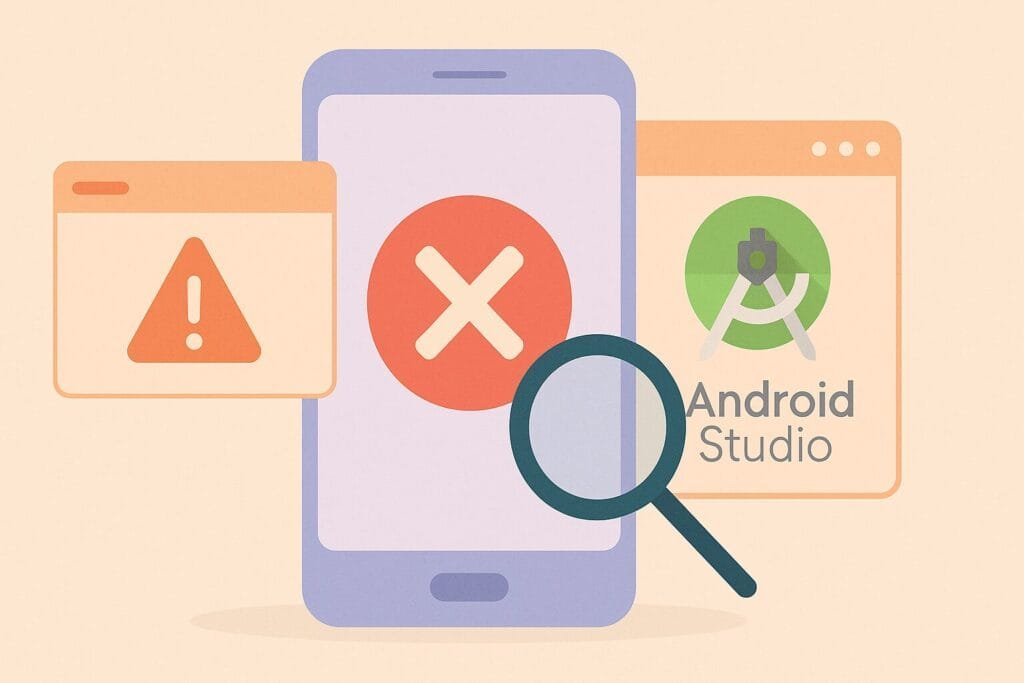
Common Causes of Emulator Not Starting
| Problem Area | Symptoms | Fix Summary |
|---|---|---|
| Hardware Acceleration (HAXM) | Emulator starts and freezes or crashes | Enable virtualization or install HAXM |
| AVD Configuration | Blank screen or stuck during boot | Recreate the AVD |
| GPU Issues | Emulator loads but shows a black screen | Switch GPU emulation mode |
| System Image Incompatibility | Error when launching AVD | Use recommended system image |
| Corrupted Cache/Settings | No response when clicking “Run” | Clear cache & reset AVD configs |
Step-by-Step Fixes
- Enable Virtualization in BIOS/UEFI
- Go to your BIOS settings during system boot.
- Enable Intel VT-x / AMD-V.
- Save and restart your computer.
- Install or Reinstall Intel HAXM (for Intel CPUs)
- Open SDK Manager → SDK Tools.
- Check Intel x86 Emulator Accelerator (HAXM).
- Click Apply → Restart Android Studio.
- Switch GPU Emulation Mode
- Go to AVD Manager → Edit your AVD.
- Under Emulated Performance, change Graphics from Automatic to Software or Hardware (try both).
- Wipe AVD Data
- In AVD Manager, click the dropdown beside your AVD.
- Choose Wipe Data, then try running again.
- Check AVD Log Output
- Use logcat or View → Tool Windows → Logcat to see emulator output.
- Errors related to
qemu,GL, oraudiooften point to missing system dependencies.
- Update or Recreate AVD
- Open AVD Manager → Delete the problematic AVD.
- Create a new one using a recommended system image (like x86_64 with Google APIs).
- Reinstall Emulator Package
- SDK Manager → SDK Tools → Uncheck and recheck Android Emulator.
- Click Apply to reinstall.
Bonus Tip for Linux Users
If you are on Ubuntu or Debian-based distros, ensure required dependencies are installed:
sudo apt install qemu-kvm libvirt-daemon-system libvirt-clients bridge-utils
Use Physical Device as an Alternative
If emulator issues persist, consider using a physical Android device. It’s often faster and more reliable for debugging.
Further Reading
For official emulator troubleshooting from Google: Android Emulator Troubleshooting

