When developing Android applications using Kotlin in Android Studio, debugging and UI inspection play a vital role in ensuring a smooth user experience. One of the most useful tools provided by Android Studio is the Layout Inspector, sometimes referred to as the View Inspector. This tool allows developers to analyze, inspect, and debug the visual hierarchy of their apps in real time. In this guide, we will discuss how to enable View Inspector for Kotlin apps, along with practical examples, code snippets, and a real use case to help you master this tool.
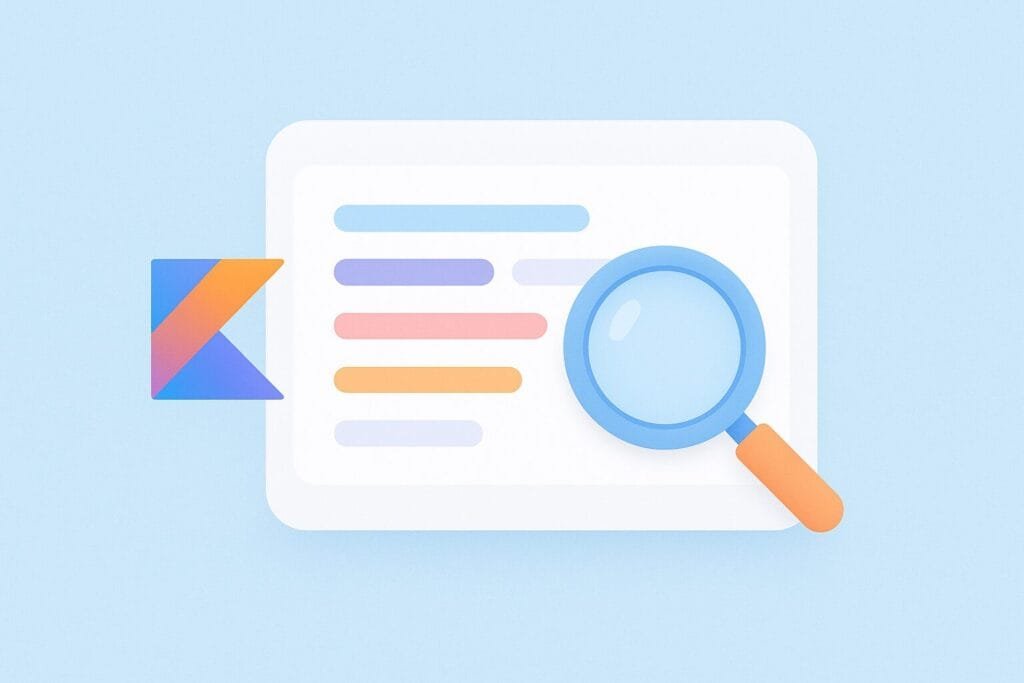
What is View Inspector?
The View Inspector (or Layout Inspector) is a built-in tool in Android Studio that allows you to inspect your app’s UI while it’s running on an emulator or a physical device. It displays the UI hierarchy, attributes, and layout bounds for every view. This helps developers debug issues such as misplaced layouts, invisible components, overlapping views, or unexpected styling.
Why Enable View Inspector?
- Debug UI Issues: Quickly identify why a view is not visible or why elements overlap.
- Optimize Layouts: Detect unnecessary nested layouts and improve performance.
- Check Styling: Inspect applied styles, margins, paddings, and constraints.
- Real-time Analysis: See changes immediately while running your Kotlin app.
How to Enable View Inspector in Android Studio
Follow these steps to enable and use the View Inspector:
- Open your Kotlin project in Android Studio.
- Run the app on an emulator or physical device using
Run > Run 'app'. - Go to the menu: View > Tool Windows > Layout Inspector.
- In the Layout Inspector window, choose the running process of your app.
- Click on any view in the hierarchy to inspect its attributes, dimensions, and styling.
Example: Kotlin App with UI Components
Let’s build a simple Kotlin app with multiple views and see how the View Inspector can help us debug layout issues.
// MainActivity.kt
package com.example.viewinspectordemo
import androidx.appcompat.app.AppCompatActivity
import android.os.Bundle
import android.widget.Button
import android.widget.TextView
class MainActivity : AppCompatActivity() {
override fun onCreate(savedInstanceState: Bundle?) {
super.onCreate(savedInstanceState)
setContentView(R.layout.activity_main)
val button = findViewById
Here is the XML layout file:
<LinearLayout
xmlns:android="http://schemas.android.com/apk/res/android"
android:layout_width="match_parent"
android:layout_height="match_parent"
android:gravity="center"
android:orientation="vertical"
android:padding="16dp">
<TextView
android:id="@+id/myText"
android:layout_width="wrap_content"
android:layout_height="wrap_content"
android:text="Hello, Kotlin!"
android:textSize="18sp"
android:padding="8dp" />
<Button
android:id="@+id/myButton"
android:layout_width="wrap_content"
android:layout_height="wrap_content"
android:text="Click Me" />
</LinearLayout>
Using View Inspector to Debug
When you run this app and open the View Inspector in Android Studio, you will see the hierarchy as:
LinearLayout(parent)TextView(child)Button(child)
If, for example, the TextView does not appear correctly, you can use the Inspector to check its dimensions, padding, or visibility attributes. This allows you to fix issues faster compared to trial-and-error coding.
Case Study: Debugging Overlapping Views
Imagine you accidentally used a FrameLayout instead of LinearLayout. The button and text may overlap. Let’s change the XML:
<FrameLayout
xmlns:android="http://schemas.android.com/apk/res/android"
android:layout_width="match_parent"
android:layout_height="match_parent">
<TextView
android:id="@+id/myText"
android:layout_width="wrap_content"
android:layout_height="wrap_content"
android:text="Hello, Kotlin!"
android:textSize="18sp" />
<Button
android:id="@+id/myButton"
android:layout_width="wrap_content"
android:layout_height="wrap_content"
android:text="Click Me" />
</FrameLayout>
When inspecting with View Inspector, you will immediately notice both views stacked on top of each other. By analyzing the hierarchy, you can correct the layout choice quickly. Switching back to LinearLayout solves the issue.
Tips for Using View Inspector Effectively
- Always run your app in Debug mode for better inspection support.
- Use the Attributes Panel to verify margins, paddings, and constraints.
- For complex UIs, switch to 3D mode in Layout Inspector to visualize overlapping components.
- Combine with Android official documentation for advanced debugging.
Conclusion
The View Inspector is an essential tool for every Android developer working with Kotlin. It allows you to debug, analyze, and optimize your layouts efficiently. By following this guide, you can enable and leverage the Inspector to save development time, enhance user interface quality, and deliver more polished applications.

