When developing with Flutter, two powerful features streamline your workflow: Hot Reload and Hot Restart. Both are vital for efficient app development, especially when testing UI changes or debugging logic. However, developers often confuse them due to their similar-sounding names and effects. This article will explain the differences, use cases, and benefits of each to help you code more efficiently.
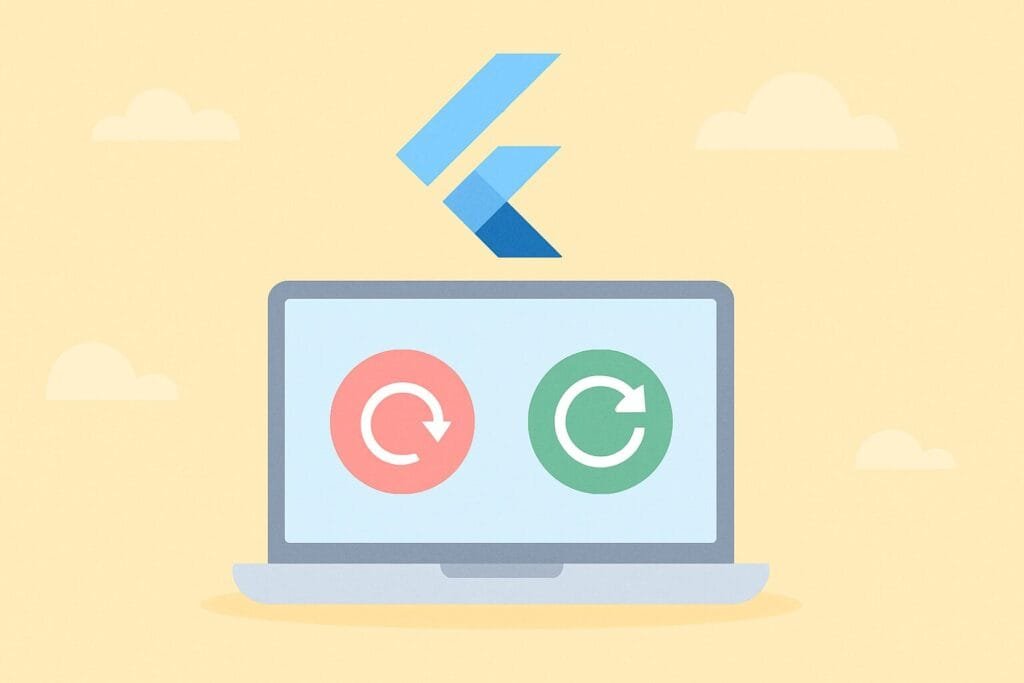
What is Hot Reload in Flutter?
Hot Reload quickly updates the Dart code in your running Flutter app without restarting the app entirely. It preserves the app state (e.g., scroll position, form input), making it ideal for UI changes, tweaking styles, or editing widget trees. When you use hot reload, changes are injected into the running Dart Virtual Machine (VM), and the framework automatically rebuilds the widget tree.
Example use cases:
- Updating layout or color
- Editing text or padding
- Making visual adjustments
Hot Reload is usually triggered by pressing r in the terminal or clicking the lightning bolt icon in your IDE (VS Code or Android Studio).
What is Hot Restart in Flutter?
Hot Restart, on the other hand, performs a full rebuild of the app. It clears the app state and reinitializes all variables. The Dart VM reloads the source code and re-executes the main() function. This is useful when your code changes affect the global state, dependencies, or logic initialization.
Example use cases:
- Updating app-wide settings
- Changing dependency injection logic
- Resetting data or navigation flow
Hot Restart is slower than Hot Reload but much faster than a full app restart.
Key Differences Table:
| Feature | Hot Reload | Hot Restart |
|---|---|---|
| Keeps State | Yes | No |
| Speed | Very Fast | Moderate |
| Use Case | UI tweaks, styling | Logic changes, reinitialization |
| App Lifecycle | Continues | Restarts from main() |
Understanding when to use each can greatly improve your Flutter development speed. Using Hot Reload for design tweaks and Hot Restart for logic-related fixes will keep your workflow productive and less error-prone.
For a deeper dive into Flutter debugging and performance optimization, check out the official Flutter documentation.

