When developing Android apps using Kotlin in Android Studio, one of the most common yet frustrating errors developers encounter is the dreaded “Unresolved Reference”. This error typically indicates that the compiler cannot find a definition for the symbol you are trying to use, whether it’s a class, function, property, or import.
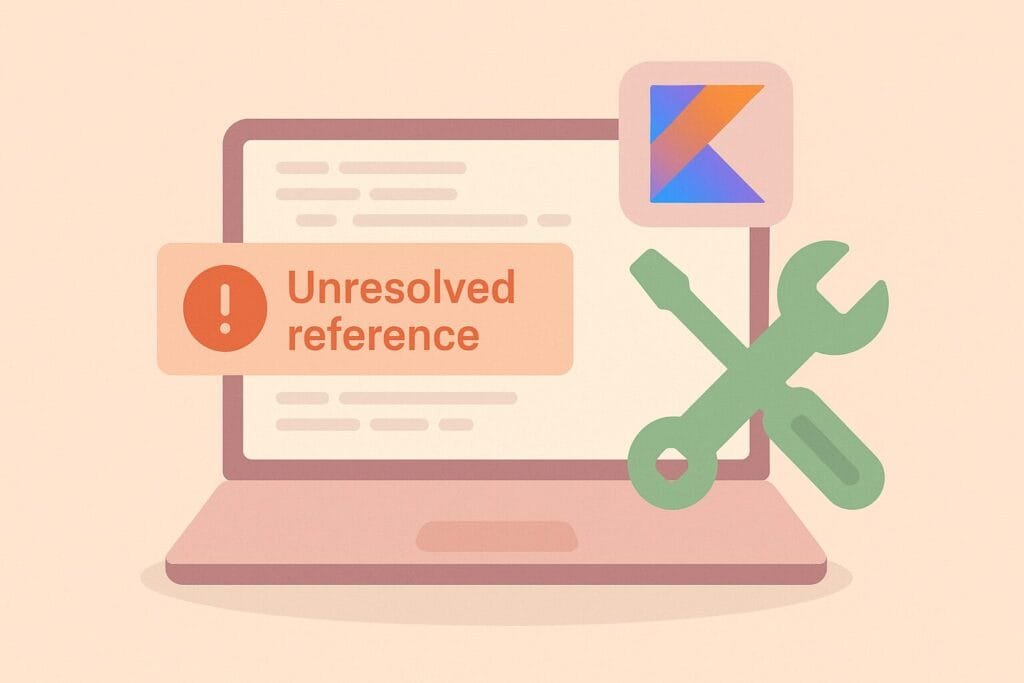
🔍 What Causes the “Unresolved Reference” Error?
There are several potential causes for this error. Below is a breakdown of the most common ones:
| Cause | Explanation |
|---|---|
| Missing Imports | You may have forgotten to import a class or package required by your code. |
| Wrong Package Name | Referencing something that exists in another package without importing it properly. |
| Invalid Gradle Configuration | Some dependencies may not be included or synced correctly. |
| Delayed Build | The project might not have finished indexing, especially in large projects. |
| Kotlin or Plugin Not Applied | Kotlin plugin might not be enabled in your Gradle files. |
🛠 How to Fix It?
- Sync Gradle Again
Go toFile > Sync Project with Gradle Files. Sometimes a simple sync resolves the issue by re-indexing all dependencies. - Rebuild Project
Try usingBuild > Rebuild Project. This can clear cached build artifacts and correct mislinked resources. - Check Imports
Ensure you’ve imported everything necessary. UseAlt + Enteron the red underlined code to auto-import missing references. - Inspect Gradle Files
Open yourbuild.gradle (Module)file and check if dependencies are correctly added. For instance, using a library like Glide:implementation 'com.github.bumptech.glide:glide:4.16.0'
- Apply Kotlin Plugin
Ensure the top of yourbuild.gradlecontains:plugins { id 'com.android.application' id 'org.jetbrains.kotlin.android' } - Invalidate Caches and Restart
Go toFile > Invalidate Caches / Restart. This clears corrupted indexes and rebuilds them from scratch. - Update Android Studio
Sometimes the issue is IDE-related. Ensure you’re using the latest stable version of Android Studio. - Check for Typos
Simple mistakes like case-sensitivity (myVariablevsMyVariable) can cause this error.
Tips for Prevention
- Enable Kotlin support when creating new projects.
- Keep dependencies up-to-date.
- Avoid moving or renaming files carelessly.
- Use Android Studio’s “Clean Project” feature regularly.
🔗 Additional Reading
For an in-depth guide on Kotlin error handling, you can visit KotlinLang’s official documentation.

