If you’re developing Android apps using Kotlin in Android Studio and your emulator keeps crashing, you’re not alone. Emulator crashes can be caused by many issues, including misconfigurations, incompatible dependencies, and corrupted AVD setups. This guide provides Kotlin-specific fixes, full example codes, and proven solutions that work in 2025.
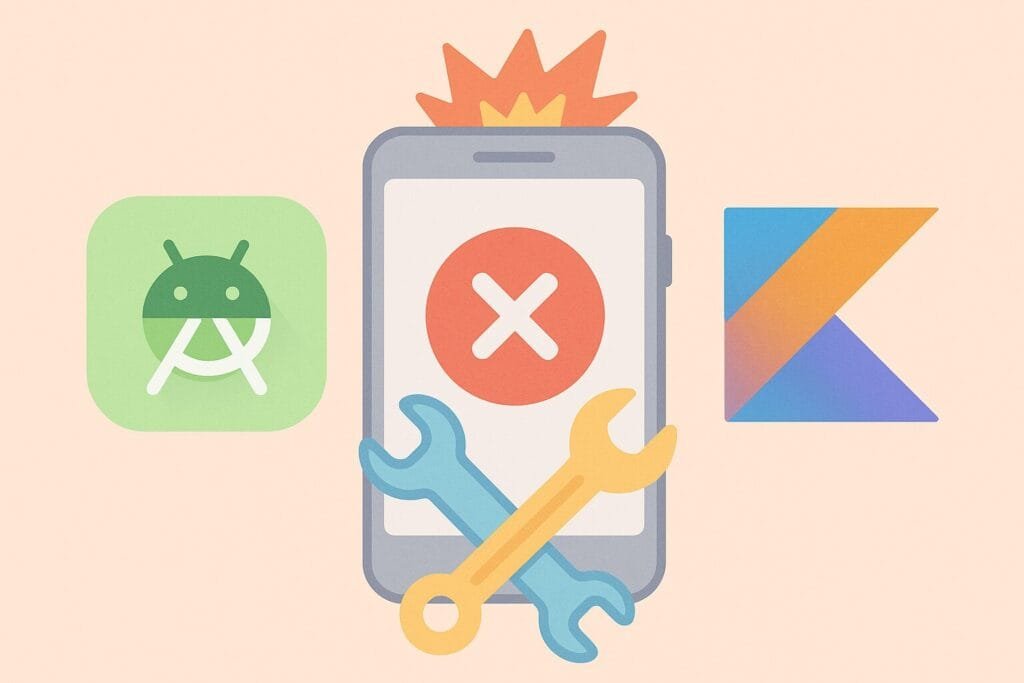
Common Causes of Emulator Crashes in Kotlin Projects:
- Incompatible Kotlin or Gradle versions
- Corrupted AVD configuration
- Wrong
MainActivitysetup or manifest issues - Lifecycle conflicts in
onCreate() - Hardware acceleration (HAXM/Hypervisor) conflicts
Fix 1: Use Compatible Kotlin & Gradle Versions
Make sure your Kotlin and Gradle versions are compatible. Use the following in your build.gradle(:project):
// build.gradle (Project level)
buildscript {
ext.kotlin_version = '1.9.10'
dependencies {
classpath "org.jetbrains.kotlin:kotlin-gradle-plugin:$kotlin_version"
}
}
Also update the gradle-wrapper.properties:
distributionUrl=https\://services.gradle.org/distributions/gradle-8.4-all.zip
Fix 2: Clean and Rebuild AVD Configuration
Sometimes, AVD (Android Virtual Device) gets corrupted. Try deleting and recreating it:
- Go to Tools > Device Manager
- Delete the existing emulator
- Create a new one with API level 31+
- Use x86_64 architecture
Fix 3: Review Kotlin MainActivity Setup
Ensure your MainActivity.kt is correct and extends ComponentActivity or AppCompatActivity. Example:
// MainActivity.kt
package com.example.myapp
import android.os.Bundle
import androidx.activity.ComponentActivity
import androidx.activity.compose.setContent
import androidx.compose.material3.Text
class MainActivity : ComponentActivity() {
override fun onCreate(savedInstanceState: Bundle?) {
super.onCreate(savedInstanceState)
setContent {
Text("Hello Android!")
}
}
}
Make sure your AndroidManifest.xml includes:
<activity android:name=".MainActivity">
<intent-filter>
<action android:name="android.intent.action.MAIN"/>
<category android:name="android.intent.category.LAUNCHER"/>
</intent-filter>
</activity>
Fix 4: Disable Hardware Acceleration (if needed)
Some systems have trouble with hardware acceleration. Disable it for the AVD:
- Open
AVD Manager - Click Edit (Pencil icon) on your emulator
- Under Emulated Performance > Graphics, select Software
Fix 5: Use Logcat to Trace Kotlin-Specific Crashes
Open Logcat in Android Studio and filter with tag:AndroidRuntime or E/AndroidRuntime. Pay attention to:
NullPointerExceptionActivityNotFoundExceptionIllegalStateException
Full Example Project Structure (Kotlin)
1. MainActivity.kt
package com.example.emulatordemo
import android.os.Bundle
import androidx.activity.ComponentActivity
import androidx.activity.compose.setContent
import androidx.compose.material3.Text
class MainActivity : ComponentActivity() {
override fun onCreate(savedInstanceState: Bundle?) {
super.onCreate(savedInstanceState)
setContent {
Text("Kotlin Emulator Crash Fix Demo")
}
}
}
2. AndroidManifest.xml
<manifest xmlns:android="http://schemas.android.com/apk/res/android"
package="com.example.emulatordemo">
<application
android:label="EmulatorFixDemo"
android:theme="@style/Theme.AppCompat.Light.NoActionBar">
<activity android:name=".MainActivity">
<intent-filter>
<action android:name="android.intent.action.MAIN" />
<category android:name="android.intent.category.LAUNCHER" />
</intent-filter>
</activity>
</application>
</manifest>
External Reference:
For emulator setup best practices, visit the official Android Emulator documentation.

