If you’re new to mobile development with Flutter and Dart, learning to build a simple Hello World app is the best place to begin. Dart is the primary programming language used in Flutter for building fast, cross-platform mobile applications. In this guide, we’ll show you how to create a basic app that displays “Hello World” using Dart in Android Studio.
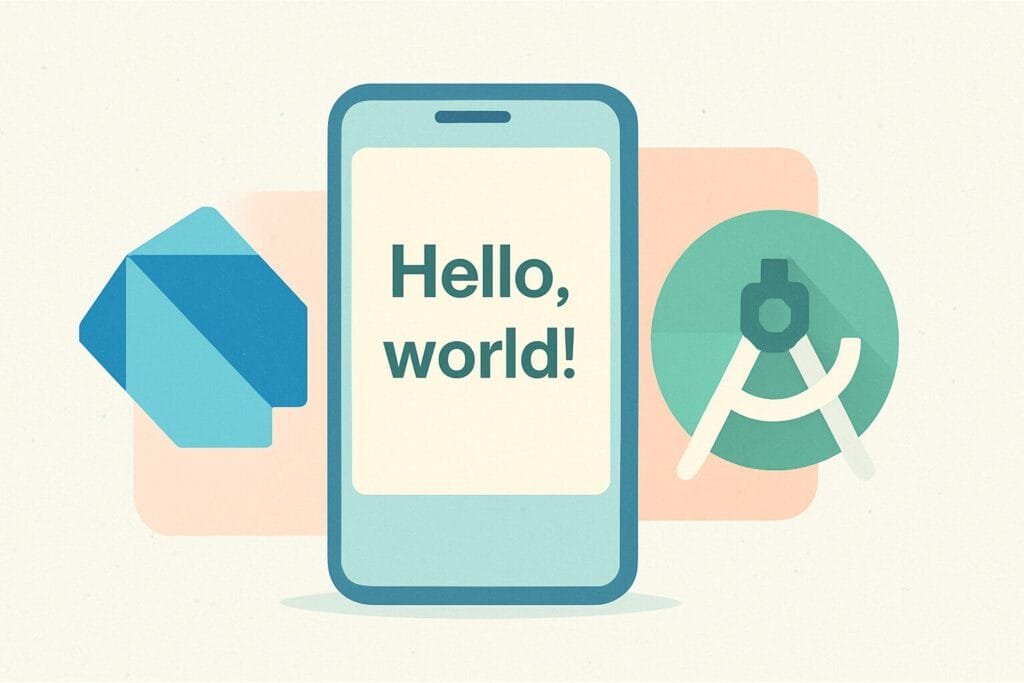
Step-by-Step Guide:
1. Set Up Your Environment
Before you start coding, make sure you have Android Studio installed, along with the Flutter and Dart plugins enabled.
2. Create a New Flutter Project
- Open Android Studio
- Click on “New Flutter Project”
- Choose “Flutter Application” and proceed
- Set your project name (e.g.,
hello_world_flutter) - Select your Flutter SDK path and click Finish
3. Write Your Dart Code
Navigate to the lib/main.dart file and replace the content with the following code:
import 'package:flutter/material.dart';
void main() {
runApp(MyApp());
}
class MyApp extends StatelessWidget {
@override
Widget build(BuildContext context) {
return MaterialApp(
title: 'Hello World App',
home: Scaffold(
appBar: AppBar(
title: Text('Hello World'),
),
body: Center(
child: Text('Hello World!', style: TextStyle(fontSize: 24)),
),
),
);
}
}
4. Run the App
Click on the green play button or press Shift + F10 to run your Hello World app on a connected device or emulator.
Conclusion:
This simple Hello World app demonstrates how to use Dart in Flutter via Android Studio. From here, you can explore widgets, layout controls, and navigation in Flutter apps. For more Dart documentation and tutorials, visit the official Dart website.

