Jetpack Compose has redefined Android UI development by enabling developers to build rich, reactive interfaces with a declarative approach. One of the most powerful aspects of this modern toolkit is its animation capabilities, particularly the ability to create custom animations with fine control. In this article, we’ll explore how to implement custom animations in Jetpack Compose to build engaging, dynamic experiences for your users.
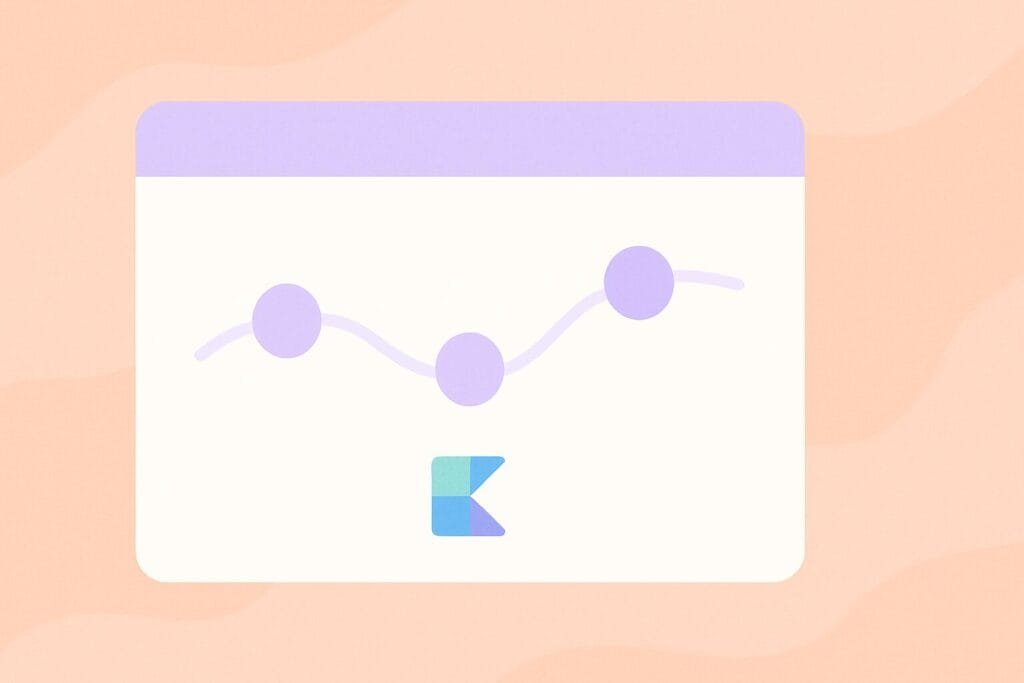
Why Animations Matter
Animations play a key role in improving user experience. They guide users, make interfaces feel responsive, and enhance aesthetic appeal. With Jetpack Compose, Android developers no longer need to rely on XML-based animations or complicated imperative APIs. Instead, animations are built into the toolkit and can be composed directly within your UI logic.
Animation APIs in Jetpack Compose
Jetpack Compose offers several APIs for implementing animations:
animate*AsStatefor simple value transitions (e.g., color, size)updateTransitionfor coordinating multiple animationsAnimatedVisibilityfor show/hide effectsrememberInfiniteTransitionfor infinite looping animationsAnimatableandAnimationSpecfor advanced, physics-based animations
To create custom animations, you’ll often use Animatable or Transition, which allow precise control over the animation’s behavior and appearance.
Example: Custom Animation Using Animatable
Here’s a simple custom animation that animates the position of a circle:
@Composable
fun BouncingCircle() {
val offsetY = remember { Animatable(0f) }
LaunchedEffect(Unit) {
while (true) {
offsetY.animateTo(
targetValue = 300f,
animationSpec = tween(durationMillis = 500, easing = LinearEasing)
)
offsetY.animateTo(
targetValue = 0f,
animationSpec = tween(durationMillis = 500, easing = LinearEasing)
)
}
}
Canvas(modifier = Modifier.fillMaxSize()) {
drawCircle(
color = Color.Red,
radius = 50f,
center = Offset(size.width / 2, offsetY.value + 100)
)
}
}
This example demonstrates how to create an endlessly bouncing circle using Animatable and coroutine-based animation control.
Fine-Tuning Custom Animations
You can create highly tailored animations by combining gesture input, physics-based motion (spring()), or keyframes. For instance, to animate a UI element that follows a drag gesture and then returns with a spring bounce, you’d combine Modifier.pointerInput, Animatable, and spring().
Tips for Better Animations
- Avoid excessive motion: Use animations sparingly to avoid fatigue.
- Keep animations subtle: Animations should enhance, not distract.
- Use delays and staggering: Create more natural UI transitions by offsetting the start of animations.
Tools & Resources
Jetpack Compose also integrates well with Material Design guidelines, which define animation patterns and motion design. You can explore more on animations in Jetpack Compose from the official documentation.

