If you’re building Flutter apps, understanding how to create UI with StatelessWidget is essential for efficient and clean code structure. A StatelessWidget represents a part of the user interface that does not change dynamically.
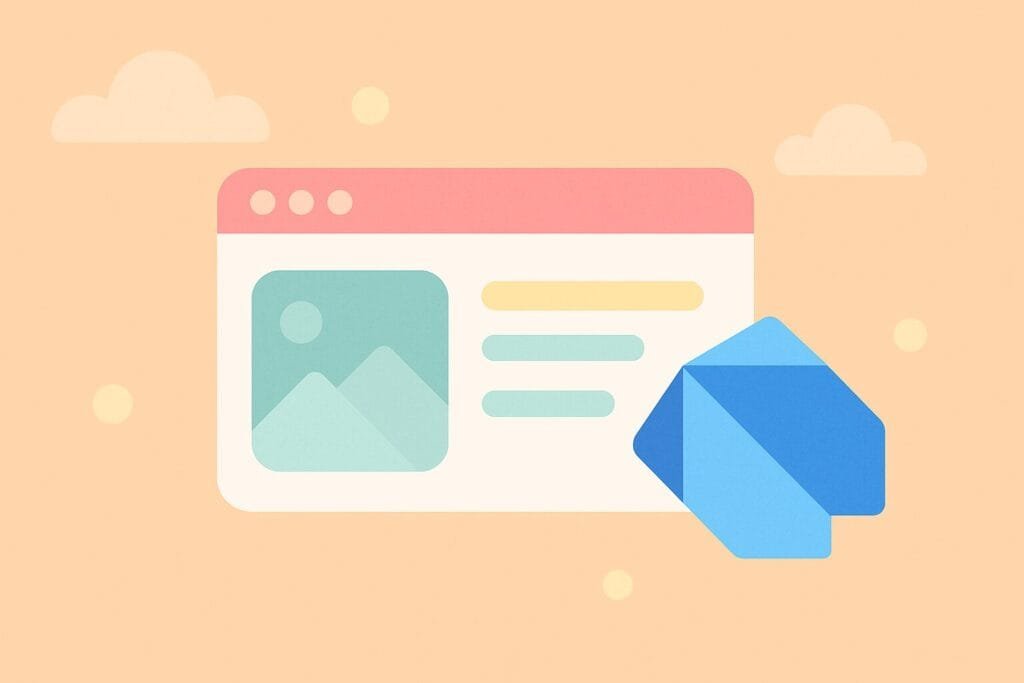
In Flutter, StatelessWidget is perfect for displaying static content, such as text, icons, and layouts that don’t need to rebuild after interaction. Here’s how to create a simple UI using StatelessWidget in Dart:
import 'package:flutter/material.dart';
void main() {
runApp(MyApp());
}
class MyApp extends StatelessWidget {
@override
Widget build(BuildContext context) {
return MaterialApp(
title: 'Stateless Widget Demo',
home: Scaffold(
appBar: AppBar(
title: Text('Welcome to StatelessWidget'),
),
body: Center(
child: Text(
'Hello, Flutter!',
style: TextStyle(fontSize: 24),
),
),
),
);
}
}
This simple code creates a MaterialApp with a Scaffold, AppBar, and Text widget — all rendered inside a StatelessWidget. Since no state is managed, the UI stays consistent unless the app is restarted.
To learn more about Flutter widgets, visit the official Flutter Widget Catalog.
Using StatelessWidget helps improve performance because Flutter won’t rebuild widgets unnecessarily. It also makes your code easier to test and maintain. Choose StatefulWidget only when your UI must change in response to events.

