If you’re developing Android apps in Kotlin using Android Studio, you’ve likely used ConstraintLayout — a powerful layout manager for creating complex, responsive UI designs. However, developers often encounter issues when working with ConstraintLayout, especially when dealing with positioning, rendering, or missing constraints. In this article, we’ll explore the most common ConstraintLayout issues in Kotlin and their top fixes.
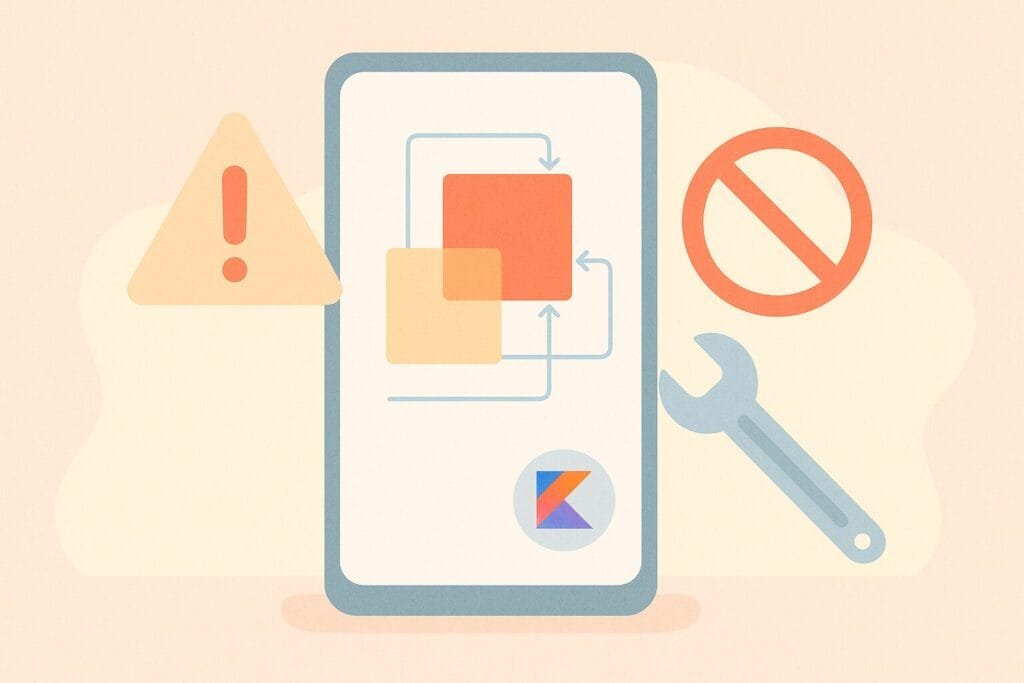
This guide will help you identify common pitfalls, understand what causes them, and learn how to resolve them effectively.
Common ConstraintLayout Issues and Fixes
1. Missing Constraints Warning
Problem:
Android Studio shows a yellow triangle warning: “This view is not constrained.”
Fix:
Every view inside a ConstraintLayout must be constrained vertically and horizontally. Without it, layout behavior becomes unpredictable.
<!-- INCORRECT -->
<Button
android:layout_width="wrap_content"
android:layout_height="wrap_content"
android:text="Click Me" />
<!-- CORRECT -->
<Button
android:layout_width="wrap_content"
android:layout_height="wrap_content"
android:text="Click Me"
app:layout_constraintTop_toTopOf="parent"
app:layout_constraintStart_toStartOf="parent" />
2. View Overlapping or Misalignment
Problem:
Views stack on top of each other or don’t align properly.
Fix:
Make sure all views have appropriate constraints, and avoid mixing ConstraintLayout with nested LinearLayout or RelativeLayout.
<TextView
android:id="@+id/title"
android:layout_width="wrap_content"
android:layout_height="wrap_content"
android:text="Hello"
app:layout_constraintTop_toTopOf="parent"
app:layout_constraintStart_toStartOf="parent"/>
<Button
android:id="@+id/button"
android:layout_width="wrap_content"
android:layout_height="wrap_content"
android:text="Next"
app:layout_constraintTop_toBottomOf="@id/title"
app:layout_constraintStart_toStartOf="@id/title"/>
3. match_parent inside ConstraintLayout
Problem:
Using android:layout_width="match_parent" inside ConstraintLayout breaks constraints.
Fix:
Use 0dp (also known as match constraints) instead.
<!-- INCORRECT -->
<ImageView
android:layout_width="match_parent"
android:layout_height="wrap_content" />
<!-- CORRECT -->
<ImageView
android:layout_width="0dp"
android:layout_height="wrap_content"
app:layout_constraintStart_toStartOf="parent"
app:layout_constraintEnd_toEndOf="parent" />
4. UI Doesn’t Update After Constraint Changes
Problem:
You update constraints in XML but the UI remains the same.
Fix:
Rebuild the project (Build > Rebuild Project) or use Invalidate Caches and Restart.
5. Using Guidelines Incorrectly
Problem:
Views do not align properly with guidelines.
Fix:
Ensure the guideline is correctly positioned and referenced.
<androidx.constraintlayout.widget.Guideline
android:id="@+id/guideline"
android:layout_width="wrap_content"
android:layout_height="wrap_content"
android:orientation="vertical"
app:layout_constraintGuide_percent="0.5" />
<TextView
android:layout_width="wrap_content"
android:layout_height="wrap_content"
android:text="Centered"
app:layout_constraintStart_toStartOf="@id/guideline"
app:layout_constraintTop_toTopOf="parent"/>
Kotlin Activity Example
Here’s a complete Kotlin example using ConstraintLayout in an Android Studio project:
MainActivity.kt
package com.example.constraintissues
import android.os.Bundle
import androidx.appcompat.app.AppCompatActivity
class MainActivity : AppCompatActivity() {
override fun onCreate(savedInstanceState: Bundle?) {
super.onCreate(savedInstanceState)
setContentView(R.layout.activity_main)
}
}
activity_main.xml
<?xml version="1.0" encoding="utf-8"?>
<androidx.constraintlayout.widget.ConstraintLayout xmlns:android="http://schemas.android.com/apk/res/android"
xmlns:app="http://schemas.android.com/apk/res-auto"
android:id="@+id/rootLayout"
android:layout_width="match_parent"
android:layout_height="match_parent">
<TextView
android:id="@+id/titleText"
android:layout_width="wrap_content"
android:layout_height="wrap_content"
android:text="Welcome"
android:textSize="20sp"
app:layout_constraintTop_toTopOf="parent"
app:layout_constraintStart_toStartOf="parent"
app:layout_constraintEnd_toEndOf="parent"
android:layout_marginTop="32dp"/>
<Button
android:id="@+id/actionButton"
android:layout_width="wrap_content"
android:layout_height="wrap_content"
android:text="Continue"
app:layout_constraintTop_toBottomOf="@id/titleText"
app:layout_constraintStart_toStartOf="parent"
app:layout_constraintEnd_toEndOf="parent"
android:layout_marginTop="16dp"/>
</androidx.constraintlayout.widget.ConstraintLayout>
Best Practices
- Always define both horizontal and vertical constraints.
- Use
0dpinstead ofmatch_parentin ConstraintLayout. - Clean and rebuild the project when UI issues persist.
- Use tools like Layout Inspector to debug UI hierarchy.
For additional guidance, refer to the official Android ConstraintLayout documentation.

