Creating a signup form is one of the fundamental steps when building any mobile application that requires user accounts. Dart, together with the Flutter framework in Android Studio, offers a powerful and efficient way to develop responsive and attractive signup forms with input validation, reusable components, and full customization.
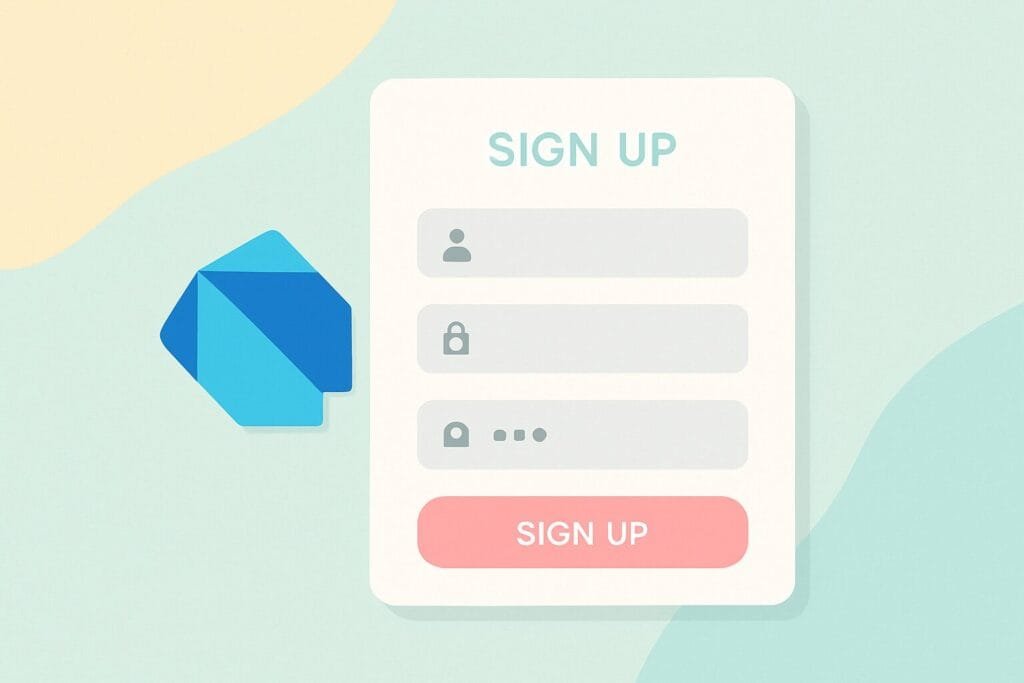
This guide walks you through creating a simple signup form using Dart inside Android Studio. The form will include input fields for the user’s name, email, and password, as well as a submit button. We’ll also add basic validation to make sure the fields are correctly filled before allowing submission.
Step-by-Step: Building the Signup Form
1. Setup Your Flutter Project
Open Android Studio, create a new Flutter project, and make sure your environment is ready to run Flutter apps.
flutter create signup_form_app
Navigate into the project folder:
cd signup_form_app
2. Create the Main Entry File
File: main.dart
import 'package:flutter/material.dart';
import 'signup_form.dart';
void main() {
runApp(const MyApp());
}
class MyApp extends StatelessWidget {
const MyApp({super.key});
@override
Widget build(BuildContext context) {
return MaterialApp(
title: 'Signup Form Demo',
theme: ThemeData(
primarySwatch: Colors.teal,
),
home: const SignupFormPage(),
);
}
}
3. Build the Signup Form Widget
File: signup_form.dart
import 'package:flutter/material.dart'; class SignupFormPage extends StatefulWidget { const SignupFormPage({super.key}); @override State<SignupFormPage> createState() => _SignupFormPageState(); } class _SignupFormPageState extends State<SignupFormPage> { final _formKey = GlobalKey<FormState>(); final _nameController = TextEditingController(); final _emailController = TextEditingController(); final _passwordController = TextEditingController(); @override void dispose() { _nameController.dispose(); _emailController.dispose(); _passwordController.dispose(); super.dispose(); } void _submitForm() { if (_formKey.currentState!.validate()) { // Process signup ScaffoldMessenger.of(context).showSnackBar( const SnackBar(content: Text('Signup Successful')), ); } } @override Widget build(BuildContext context) { return Scaffold( appBar: AppBar( title: const Text('Signup Form'), ), body: Padding( padding: const EdgeInsets.all(16.0), child: Form( key: _formKey, child: Column( children: [ TextFormField( controller: _nameController, decoration: const InputDecoration(labelText: 'Full Name'), validator: (value) { if (value == null || value.isEmpty) { return 'Name is required'; } return null; }, ), TextFormField( controller: _emailController, decoration: const InputDecoration(labelText: 'Email'), keyboardType: TextInputType.emailAddress, validator: (value) { if (value == null || !value.contains('@')) { return 'Enter a valid email'; } return null; }, ), TextFormField( controller: _passwordController, decoration: const InputDecoration(labelText: 'Password'), obscureText: true, validator: (value) { if (value == null || value.length < 6) { return 'Password must be at least 6 characters'; } return null; }, ), const SizedBox(height: 20), ElevatedButton( onPressed: _submitForm, child: const Text('Sign Up'), ), ], ), ), ), ); } }
4. Run and Test Your App
Launch the app on an emulator or device via Android Studio. Fill in the form, test validation, and verify feedback.
Bonus: Improve UI and UX
You can further improve the design using Flutter themes, animations, and custom input fields. For additional ideas, check Flutter’s official Form documentation.

