Google’s latest release of Android Studio Narwhal brings an exciting array of features for developers, but one that stands out for its practicality is the revamped Backup & Restore tools. This article takes a deep dive into these tools, explaining how they work, what benefits they offer, and how developers can integrate them into their app development workflow.
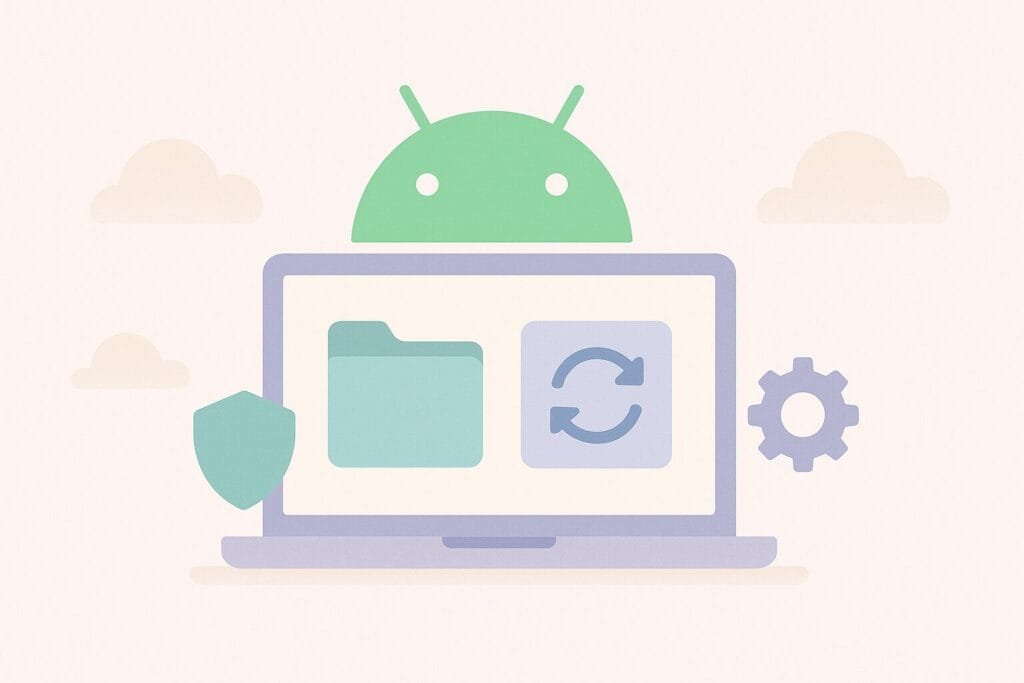
What is the Backup & Restore Feature?
In Android Studio Narwhal, the Backup & Restore functionality gives developers a seamless method to test how their apps behave during data backup and restoration processes. This feature is critical when you want to ensure a smooth user experience, especially during device migrations, system resets, or cloud backups.
These tools are part of Device Mirroring and App Management improvements. You can now trigger, monitor, and debug backup and restore processes directly within Android Studio without switching between multiple command-line tools or device settings.
Key Features
- Automated Backup Simulations: Developers can simulate backup and restore scenarios in a controlled environment.
- Enhanced Testing Experience: View logs and data changes in real-time during restore operations.
- Support for Device Mirroring: Combined with the new Device Mirroring tool, testing backup/restore becomes even more powerful and visual.
How to Use Backup & Restore in Narwhal
- Open your emulator or a connected physical device.
- Go to Device Explorer > right-click on the app > choose Backup Data.
- Save the backup file in a secure location.
- Later, use Restore Data to test the app’s ability to recover from saved states.
Note: The tools simulate how the Auto Backup for Apps and Key/Value Backup behave on real Android devices.
Comparison with Previous Versions
| Feature | Android Studio Hedgehog | Android Studio Narwhal |
|---|---|---|
| Backup via CLI only | ✅ | ✅ |
| GUI-based backup/restore | ❌ | ✅ |
| Device mirroring integration | ❌ | ✅ |
| Real-time logging support | ❌ | ✅ |
The table above shows how Android Studio Narwhal enhances productivity and testing capabilities compared to previous versions.
Why It Matters for App Developers
Data integrity is one of the most critical aspects of app development. When users switch devices or reinstall an app, ensuring their data is preserved enhances trust and satisfaction. This is especially important for:
- Finance and banking apps
- Educational apps with user progress
- Messaging and social apps
- Games with saved progress
Developers who previously relied on limited emulation or manual testing can now fully simulate and debug the backup/restore process in just a few clicks.
Additional Resources
For a more in-depth technical guide, visit the official Android Developers documentation on Backup and Restore.

