If your Android Studio keeps crashing unexpectedly, you’re not alone. Many developers especially those on lower-end machines or working with larger projects experience regular crashes, slowdowns, or even complete freezes. Fortunately, most issues have practical solutions, and this article breaks down common causes and how to fix them.
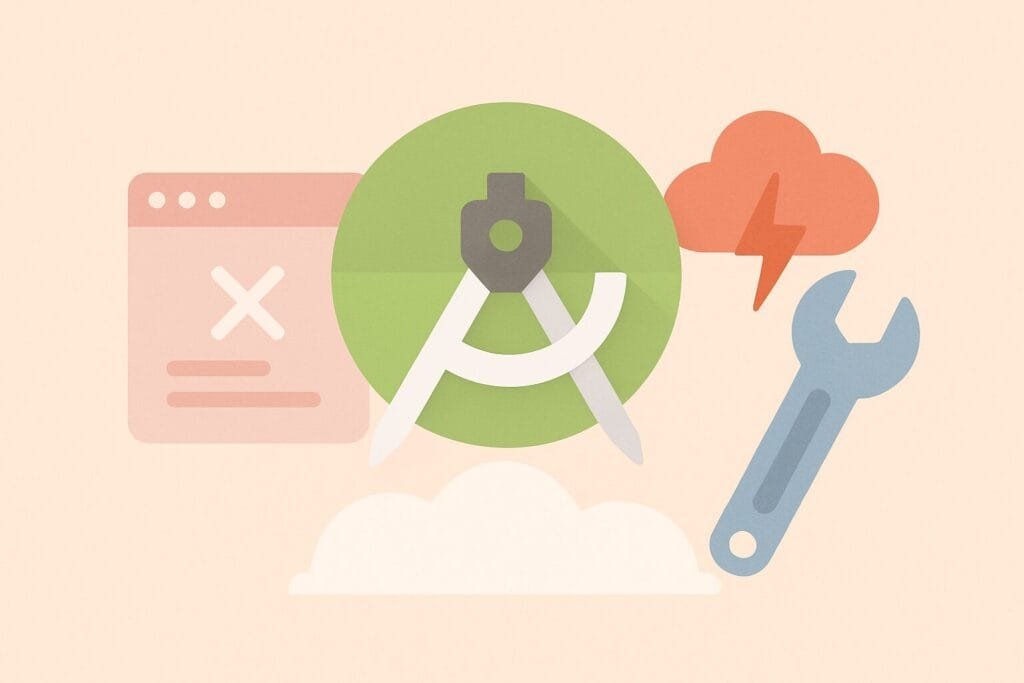
Why Android Studio Crashes
Android Studio is a powerful IDE built on IntelliJ IDEA, but its performance heavily depends on your system configuration. Crashes can occur due to:
- Incompatible plugins
- Low memory (RAM)
- Corrupted caches
- Issues with the Android Emulator
- Java Runtime Environment (JRE) mismatch
- Gradle daemon overloads
Each of these can bring the IDE down unexpectedly, especially during tasks like building, indexing, or switching branches.
Step-by-Step Fixes for Crashing Issues
- Increase IDE Heap Size
Navigate toHelp > Edit Custom VM Optionsand increase values like:
-Xms1024m -Xmx4096m
This gives Android Studio more memory to work with, preventing out-of-memory crashes.
- Disable Unused Plugins
Go toSettings > Pluginsand disable plugins you don’t use. Fewer plugins mean fewer conflict chances and reduced memory usage. - Invalidate Caches
UseFile > Invalidate Caches / Restart. Corrupted index files can make the IDE crash during file navigation or search. - Update Everything
Ensure your Android Studio, Gradle, Kotlin plugin, and Emulator are up to date. Compatibility mismatches between components can lead to stability issues. - Check Emulator Settings
If crashes occur when starting the Emulator, try switching from Hardware – GLES 2.0 to Software – GLES 2.0 under AVD settings. - Switch JDK Version
Some JDK versions are unstable with certain Android Studio builds. Try switching to JDK 17, or check the recommended JDK for your Android Studio version. - Run in Power Save Mode
Power Save Mode reduces background indexing. TryFile > Power Save Modeto see if disabling indexing prevents the crash.
Comparison: Default vs Optimized Settings
| Feature | Default Settings | Optimized Settings |
|---|---|---|
| IDE Heap Size | 1GB | 4GB or more |
| Emulator Acceleration | Hardware (default) | Software (for stability) |
| Plugins | All enabled | Only essential ones enabled |
| Indexing | Always On | Disabled in Power Save Mode |
Need More Help?
If none of these solutions work, consider reinstalling Android Studio or switching to a stable version (avoid Canary or Beta builds unless necessary). You can also explore discussions on developer forums such as Stack Overflow to check if others are facing the same issue.

