Uploading files to Firebase Storage in Flutter is a common task for developers building mobile apps that involve media or document sharing. Whether you’re developing a social media application, an e-commerce app, or any data-driven mobile interface, integrating Firebase Storage with Flutter provides a powerful, secure, and scalable cloud storage solution.
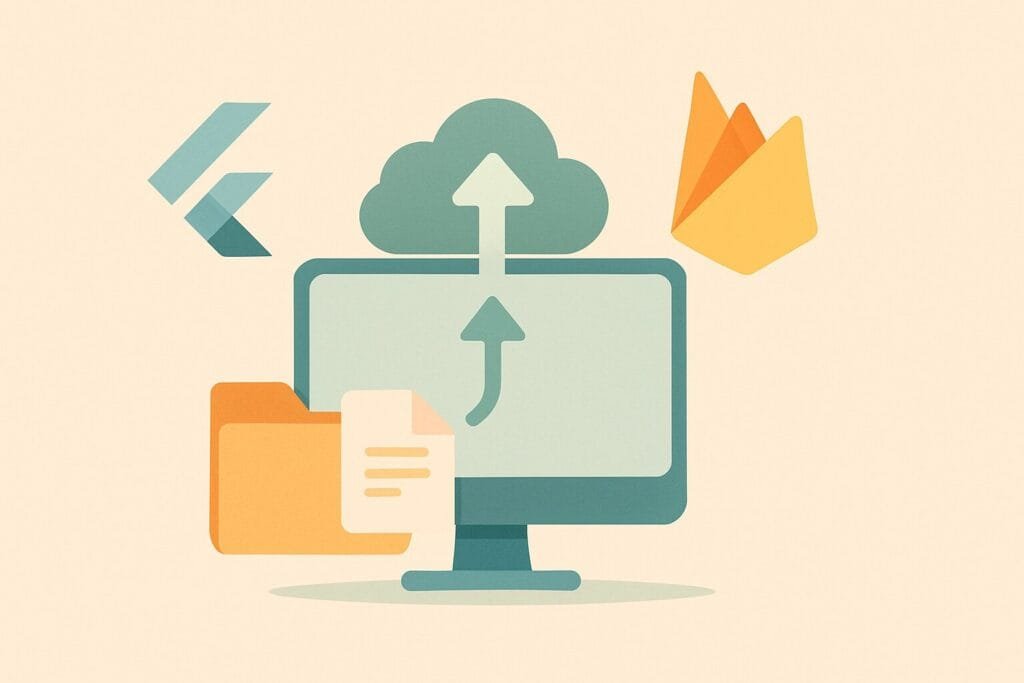
Firebase Storage is part of the Firebase suite provided by Google. It allows apps to upload and store user-generated content such as images, videos, audio, and other files. Combined with Firebase Authentication and Firebase Firestore, it creates a seamless and secure backend for Flutter apps.
Prerequisites
Before uploading files to Firebase Storage, ensure the following setup:
- A Firebase project has been created.
- Firebase is integrated with your Flutter app using
firebase_core. - The
firebase_storageandimage_picker(orfile_picker) packages are added topubspec.yaml.
dependencies: firebase_core: ^2.0.0 firebase_storage: ^11.0.0 image_picker: ^1.0.0
Initialize Firebase
Ensure Firebase is initialized in your main.dart before runApp():
void main() async {
WidgetsFlutterBinding.ensureInitialized();
await Firebase.initializeApp();
runApp(MyApp());
}
Uploading a File to Firebase Storage
Here’s a simple example of how to upload an image:
import 'dart:io'; import 'package:firebase_storage/firebase_storage.dart'; import 'package:image_picker/image_picker.dart'; Future<void> uploadFile() async { final picker = ImagePicker(); final pickedFile = await picker.pickImage(source: ImageSource.gallery); if (pickedFile != null) { File file = File(pickedFile.path); try { final storageRef = FirebaseStorage.instance.ref().child('uploads/${DateTime.now()}.png'); await storageRef.putFile(file); String downloadURL = await storageRef.getDownloadURL(); print('File uploaded: $downloadURL'); } catch (e) { print('Error uploading file: $e'); } } }
Security Rules
Firebase provides customizable security rules. For development, use:
rules_version = '2';
service firebase.storage {
match /b/{bucket}/o {
match /{allPaths=**} {
allow read, write: if true;
}
}
}
But for production, always restrict access using authenticated rules:
allow read, write: if request.auth != null;
Why Use Firebase Storage in Flutter Apps?
| Feature | Firebase Storage | Other Cloud Storage (e.g., AWS S3) |
|---|---|---|
| Flutter SDK Support | Official plugin | Community packages or custom APIs |
| Realtime Download URLs | Yes | Yes |
| Integrated Auth | Seamless with Firebase Auth | Custom integration |
| Usage-based Billing | Yes | Yes |
| Free Tier | 5GB/month | Limited or none |
Firebase Storage offers tight integration with Firebase services, which makes it ideal for Flutter apps especially for real-time apps or rapid development.
Useful Resources
To explore the complete Firebase Storage documentation, visit the official Firebase Storage guide.

