Creating custom plugins in Android Studio is a powerful way to extend the IDE’s functionality and streamline development workflows. Whether you want to automate repetitive tasks, integrate third-party tools, or introduce new features into the development environment, building your own plugin gives you control and customization suited to your project’s unique needs.
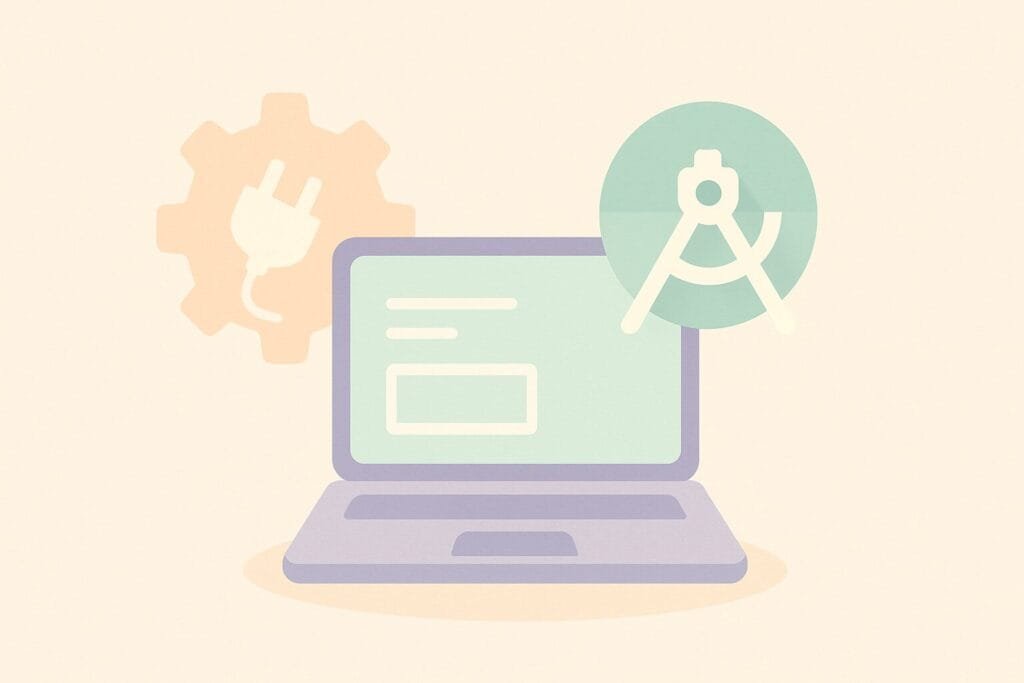
Why Create a Custom Plugin?
Android Studio, built on JetBrains’ IntelliJ IDEA platform, supports plugin development using Java or Kotlin. Many developers create plugins to simplify common operations—like code formatting, navigation enhancements, or even adding UI components for specific frameworks. By creating a custom plugin, you can improve productivity not only for yourself but for your entire development team.
Getting Started with Plugin Development
To create a plugin, you’ll need to install the IntelliJ Platform Plugin SDK, which is included with Android Studio.
Step-by-step guide:
- Create a New Project
Open Android Studio and choose New Project > IntelliJ Platform Plugin. Configure your plugin with a name, location, and Java/Kotlin as your preferred language. - Configure plugin.xml
Theplugin.xmlfile is where you declare the plugin name, description, version, and extensions like actions or listeners. Example:<idea-plugin> <id>com.example.myplugin</id> <name>My Custom Plugin</name> <vendor>MyCompany</vendor> <description>Custom plugin for Android Studio</description> <version>1.0</version> <extensions defaultExtensionNs="com.intellij"> <!-- Define actions, listeners, etc. --> </extensions> </idea-plugin> - Create Plugin Functionality
Develop your plugin logic in a Java or Kotlin class. For example, you might create an action that adds a custom menu item:public class MyAction extends AnAction { @Override public void actionPerformed(@NotNull AnActionEvent event) { Messages.showMessageDialog("Hello from My Plugin!", "Info", Messages.getInformationIcon()); } } - Register Actions in plugin.xml
<actions>
<action id="MyAction"
class="com.example.myplugin.MyAction"
text="Say Hello"
description="Shows a greeting message"/>
</actions>
Use the Run Plugin feature in Android Studio to launch a new IDE instance with your plugin enabled.
Once complete, build your plugin using Gradle or the IDE’s plugin build tools. You can publish it to the JetBrains Plugin Repository or distribute it manually within your team.
Best Practices
- Use consistent naming conventions for your plugin ID and actions.
- Keep your plugin lightweight and modular.
- Follow the JetBrains Plugin Development Guidelines for compatibility and performance.
When to Use Custom Plugins
- Automating code generation
- Integrating third-party APIs or SDKs
- Creating custom UIs in the IDE
- Enforcing team-specific coding standards
Creating custom plugins helps you align Android Studio with your development needs. From small tweaks to comprehensive tools, plugins transform your IDE into a tailored productivity environment.

