Debugging is a crucial part of mobile app development, especially in Flutter, where real-time UI updates and performance can significantly affect user experience. Flutter DevTools is an advanced suite of debugging and performance tools that enables developers to analyze, inspect, and optimize their Flutter apps efficiently. Understanding how to use DevTools can drastically improve your workflow and help catch bugs early in the development cycle.
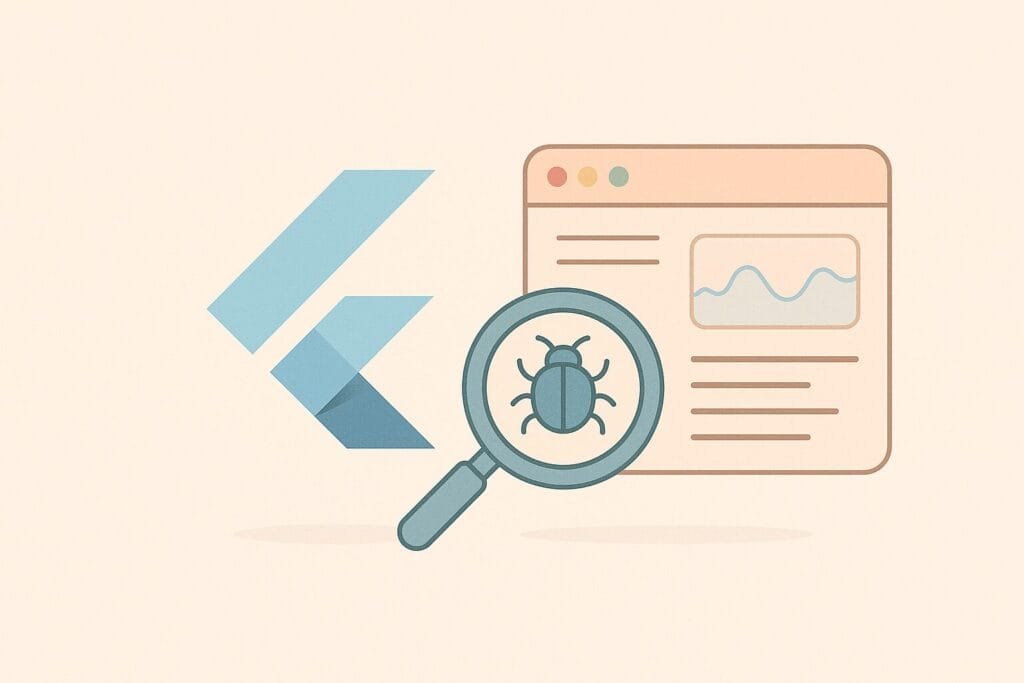
Why Use DevTools?
Flutter DevTools is a web-based suite of debugging tools designed to work seamlessly with Flutter applications. It offers a range of features such as:
- Widget Inspector: Helps you explore the widget tree and understand layout issues.
- Timeline View: Analyzes performance and CPU profiling to detect jank and rendering delays.
- Memory View: Identifies memory leaks and excessive allocations.
- Network Monitor: Visualizes HTTP requests made by your app.
- Logging Console: Shows logs, exceptions, and stack traces in real time.
Setting Up DevTools
To start using Flutter DevTools:
- Make sure you have Flutter SDK installed.
- Run your Flutter app in debug mode using:
flutter run
- In your terminal, press
“v”to open DevTools in your default browser. - Alternatively, you can use Visual Studio Code or Android Studio to launch DevTools directly from the IDE.
Comparing DevTools to Traditional Debugging
| Feature | Flutter DevTools | Traditional Debugging Tools |
|---|---|---|
| UI Inspection | Yes | Limited |
| Real-Time Logs | Yes | Yes |
| Performance Monitoring | Yes | No |
| Integrated with Flutter | Fully | Not Always |
| Memory Snapshot | Yes | Partial |
As shown above, DevTools offers a more Flutter-centric and integrated debugging experience compared to generic Android or iOS debugging tools.
Best Practices for Debugging with DevTools
- Use Hot Reload and DevTools Together: Quickly fix UI bugs by modifying code and observing the results instantly.
- Profile in Release Mode: While DevTools is primarily for debugging in debug mode, profiling in release mode gives a more accurate performance picture.
- Investigate Layout Issues: Use the Widget Inspector to find overflows, incorrect paddings, and misplaced widgets.
- Monitor Network Traffic: Debug API calls directly without relying on external tools like Postman or Charles Proxy.
- Check for Memory Leaks: Use the memory tab to ensure that garbage collection is functioning correctly and that memory isn’t growing over time unnecessarily.
Common DevTools Pitfalls
- Not Connecting Properly: Always ensure the app is in debug mode and the Flutter SDK path is correctly configured.
- Ignoring Timeline Data: This view is vital for performance tuning but often overlooked.
- Too Much Hot Reload: Relying solely on hot reload without restarting the app can sometimes cause stale states or unexpected behavior.
Resources
To dive deeper into DevTools and how to leverage them, the official Flutter DevTools documentation offers a comprehensive guide for beginners and experienced developers alike.

