Integrating Firebase into your Flutter app opens up a range of powerful backend features such as authentication, real-time databases, cloud functions, and analytics — all without needing to manage your own server. Firebase, a product by Google, is a scalable and reliable platform that simplifies app development across iOS, Android, and web.
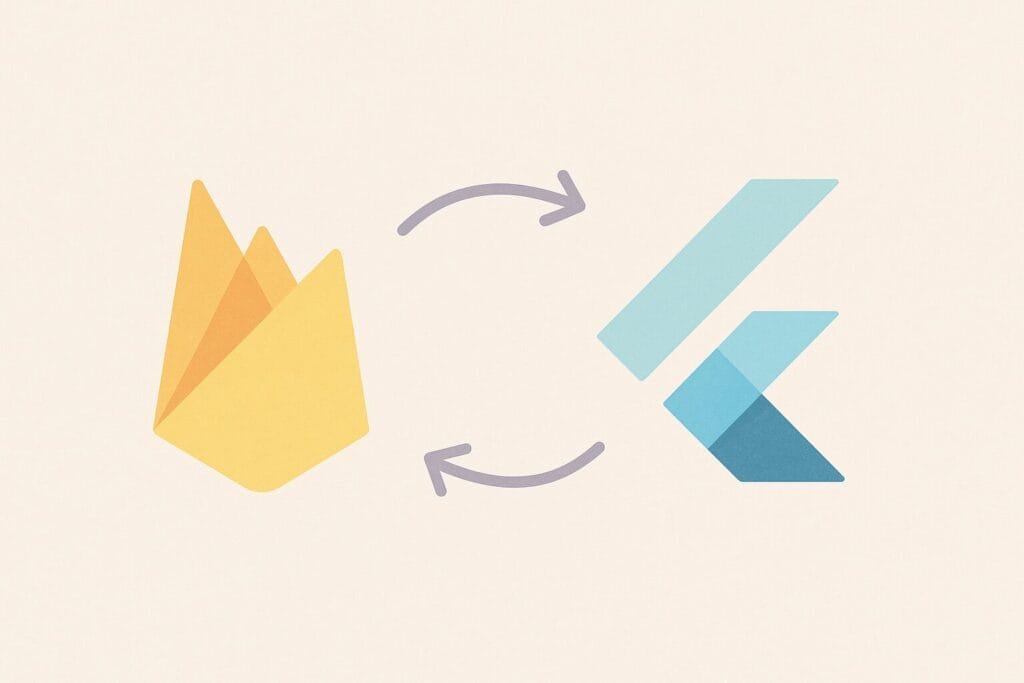
Why Use Firebase in Flutter?
Flutter, being Google’s cross-platform framework, works seamlessly with Firebase. Whether you’re building a prototype or a full-scale production app, Firebase can accelerate development through its ready-made backend services.
Here are the key reasons developers integrate Firebase:
| Feature | Benefit for Flutter App |
|---|---|
| Firebase Authentication | Simplifies login using Google, Facebook, Email |
| Firestore Database | Real-time data sync across devices |
| Firebase Cloud Messaging | Enables push notifications with ease |
| Firebase Hosting | Deploy web apps quickly |
| Firebase Analytics | Track user behavior and events in your app |
Step-by-Step: Integrating Firebase into Flutter
Step 1: Set up Firebase Project
- Visit Firebase Console
- Create a new project
- Register your Android/iOS app within the project
Step 2: Add Firebase SDKs
For Android:
- Add
google-services.jsontoandroid/app/ - Update
build.gradlewith the necessary Firebase plugins
For iOS:
- Add
GoogleService-Info.plisttoios/Runner/ - Modify
Info.plistand runpod install
Step 3: Configure Your Flutter App
Update your pubspec.yaml with:
dependencies: firebase_core: ^latest firebase_auth: ^latest cloud_firestore: ^latest
Then, initialize Firebase in main.dart:
void main() async {
WidgetsFlutterBinding.ensureInitialized();
await Firebase.initializeApp();
runApp(MyApp());
}
Step 4: Use Firebase Services
Start integrating services like Firebase Auth or Firestore:
FirebaseAuth.instance.signInWithEmailAndPassword( email: 'user@example.com', password: 'password123', );
Step 5: Testing and Deployment
Use emulators for local testing, and utilize Firebase Analytics to monitor performance and user interaction post-deployment.
External Tools & Resources
You can also use tools like FlutterFire to simplify integration. It provides official documentation and plugins to work with Firebase features directly in Flutter.

