When working with Android Studio, encountering the dreaded “Gradle Sync Failed” error can be frustrating, especially if it blocks the entire build process. Fortunately, this error is typically caused by configuration or network issues, and it’s usually easy to fix with a few basic troubleshooting steps. This article outlines several effective ways to resolve Gradle sync issues and get your Android project back on track.
What is “Gradle Sync Failed”?
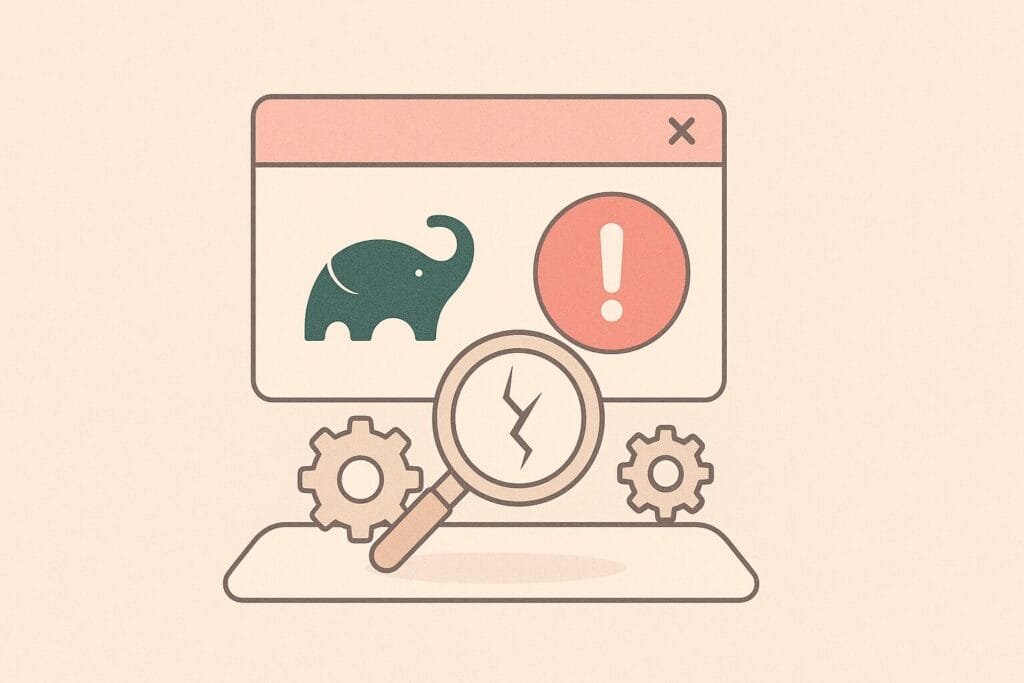
Gradle Sync Failed is an error that occurs during the synchronization process between your Android Studio project and the Gradle build system. This process is essential because it updates your project structure and dependencies, and prepares your development environment. If it fails, you won’t be able to run or debug your app properly.
Common Causes and Fixes
Below are the most common causes and solutions, broken down clearly for developers of all levels.
| Cause | Fix |
|---|---|
| Internet connection issues | Check connection, proxy settings, or use a stable Wi-Fi |
| Gradle version incompatibility | Update Gradle wrapper and Android Gradle Plugin version |
| Corrupt cache or metadata | Invalidate caches: File > Invalidate Caches / Restart… |
| Outdated dependencies | Upgrade libraries or use --refresh-dependencies |
| JDK mismatch | Ensure the correct JDK version is selected in Project Structure |
| Incorrect repository configuration | Check build.gradle for valid jcenter(), mavenCentral() etc. |
Troubleshooting Steps
- Check Your Internet and Proxy Settings
Gradle needs internet access to download dependencies. Ensure no firewall or proxy is blocking access. You can test this by opening https://services.gradle.org in a browser. - Update Gradle and Plugin Versions
Go togradle-wrapper.propertiesand check for the correct distribution URL. Update the Android Gradle Plugin inbuild.gradle (Project)as needed. You can find the latest compatible versions from the official Gradle plugin documentation. - Invalidate Caches and Restart
Go to File > Invalidate Caches / Restart, which can clear out corrupted project index files or sync metadata that’s blocking the sync process. - Refresh Dependencies
Run this command in your terminal:
This forces Gradle to redownload all dependencies from their respective repositories../gradlew --refresh-dependencies
- Check the Gradle Console
Often, the Gradle Console tab in Android Studio provides more detailed error logs that point directly to the cause—whether it’s a missing library, deprecated method, or misconfigured plugin. - Review Proxy and HTTP Settings in Gradle
If you’re behind a corporate proxy, make sure yourgradle.propertiesincludes:systemProp.http.proxyHost=your.proxy systemProp.http.proxyPort=8080
- Use a Stable JDK Version
Navigate to File > Project Structure > SDK Location and ensure the JDK is set to a stable version, preferably Java 11 or Java 17, depending on your Gradle requirements.
Pro Tip
Avoid using deprecated or discontinued repositories such as jcenter(), which has been sunsetted. Migrate to mavenCentral() to ensure long-term stability and access to actively maintained libraries.

