Red text in Android Studio’s code editor is a common and often frustrating issue for Android developers, especially beginners. This red text usually signifies an error or unresolved reference in your code, but it doesn’t always mean something is broken. Sometimes, it’s a glitch in indexing or a missing dependency that causes Android Studio to display code elements in red.
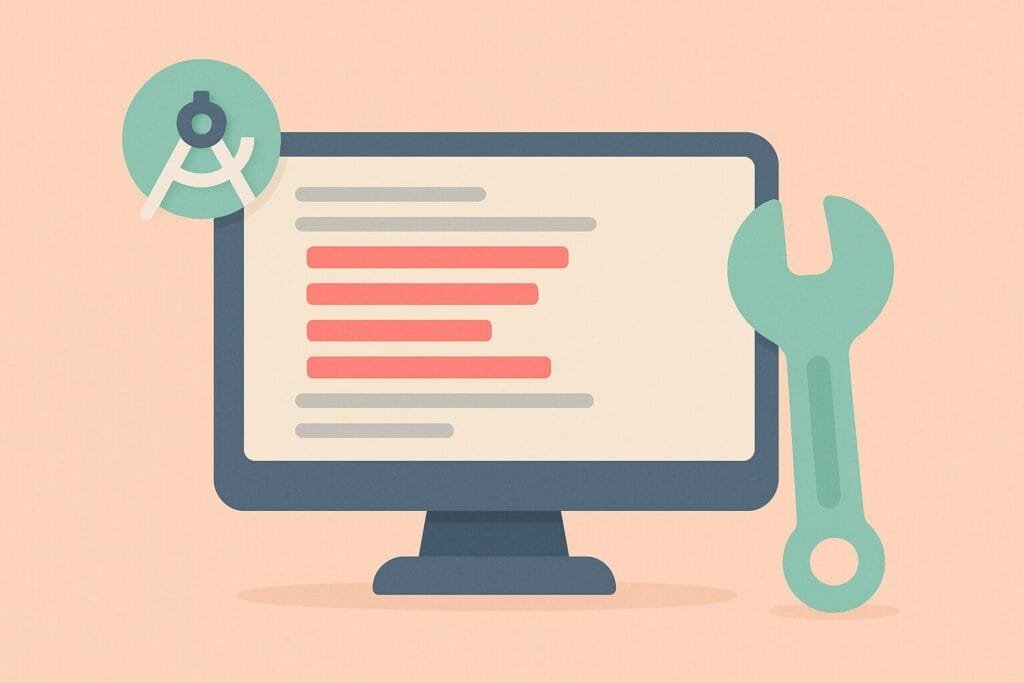
This article will guide you through common causes and solutions for red text in Android Studio and help restore your editor to its proper state.
Common Causes of Red Text in Android Studio
| Cause | Explanation |
|---|---|
| Missing imports | Classes or packages are not imported properly. |
| Gradle sync issues | The project structure isn’t correctly recognized. |
| Outdated or broken caches | Internal index problems cause false error displays. |
| Incorrect project SDK | SDK is not set properly or not compatible. |
| Typo or syntax error | You’ve simply made a mistake in the code. |
Solutions to Fix Red Text in Android Studio
- Run “Invalidate Caches / Restart”
- Navigate to
File > Invalidate Caches / Restart. - Click “Invalidate and Restart”.
- This clears and rebuilds the index that Android Studio uses to identify classes and packages.
- Navigate to
- Sync Gradle Files
- Click on
File > Sync Project with Gradle Files. - This will re-sync all dependencies and project structure.
- Click on
- Check Your Imports
- If a class or method is highlighted in red, check if it has been correctly imported.
- Use
Alt+Enter(Windows/Linux) orOption+Enter(Mac) to auto-import missing classes.
- Ensure Correct SDK and JDK Setup
- Go to
File > Project Structure > SDK Locationand verify that the path is correctly set to a valid Android SDK and JDK.
- Go to
- Inspect Gradle Dependencies
- A missing or misconfigured dependency can break references.
- Open your
build.gradlefile and ensure all dependencies are correctly written and synced.
- Clean and Rebuild the Project
- Use
Build > Clean Projectfollowed byBuild > Rebuild Project.
- Use
- Check Plugin Compatibility
- An outdated plugin may interfere with Android Studio’s ability to parse your code correctly.
Additional Tips
- If you’re using a version control system like Git, sometimes reverting to a previous commit can also help you identify when the red text issue was introduced.
- Keep Android Studio updated to the latest version to avoid IDE-related bugs.
- For complex issues, consulting StackOverflow or the official Android Developer Documentation is highly recommended.

