Debugging is one of the most important skills every Python programmer should master. Whether you’re a beginner or an experienced developer, knowing how to debug your code efficiently can save you hours of frustration. One of the simplest yet most effective debugging techniques in Python is using the print() function.
In this guide, we’ll explore the fundamentals of debugging in Python using print statements. You’ll learn why this method works, how to apply it correctly, and how to analyze program output to detect logical and runtime errors. We’ll also provide several real-world examples to show you how to apply print debugging in your own projects.
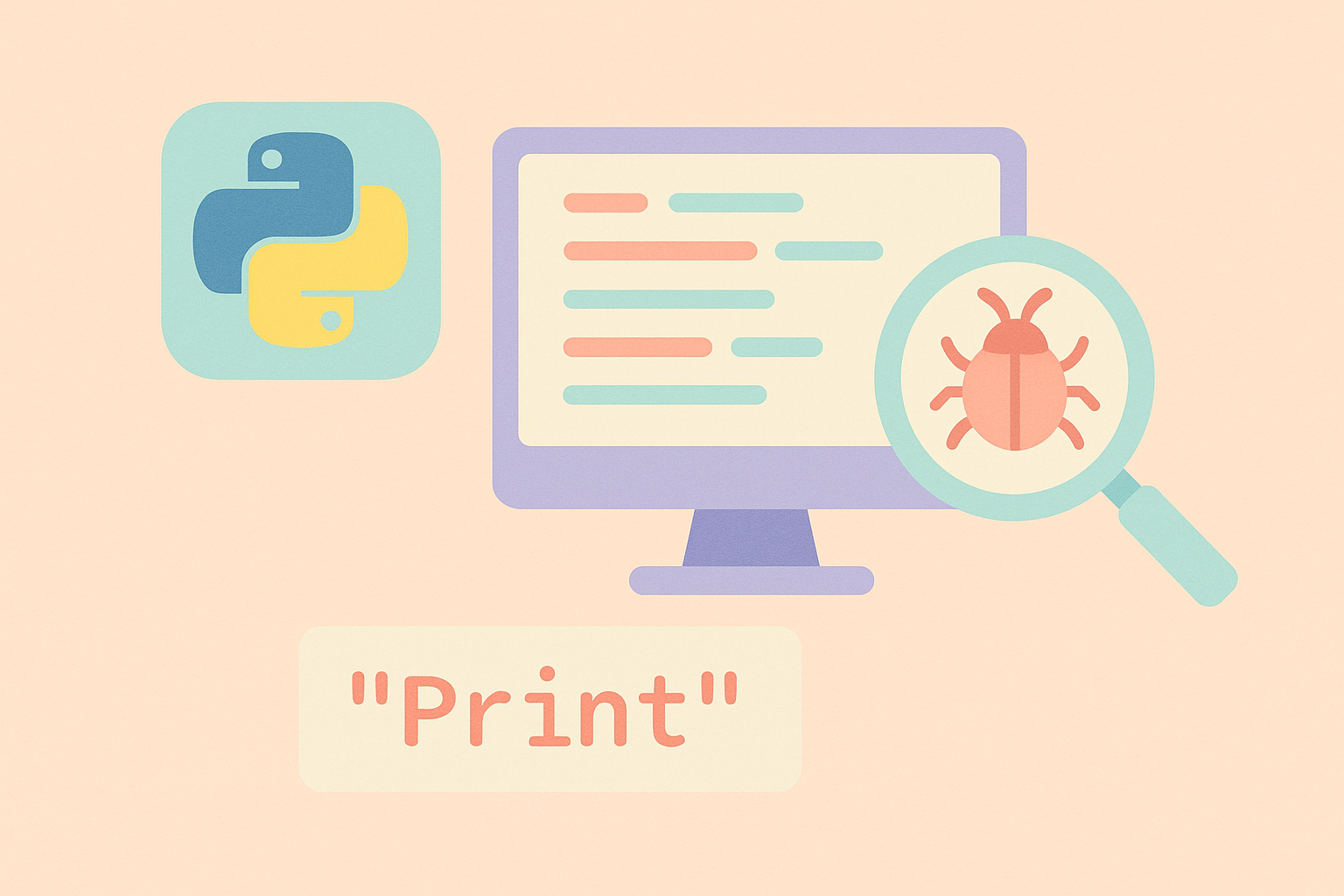
What Is Debugging?
Debugging is the process of identifying, analyzing, and fixing bugs or errors in a program. Bugs can occur due to syntax issues, incorrect logic, or unexpected input. When you debug your Python code, you’re essentially trying to understand what went wrong and why.
While there are advanced debugging tools like PDB (Python Debugger) or IDE debuggers such as those in PyCharm or VSCode, beginners often start with the simplest and fastest approach: using the print() statement.
Why Use print() for Debugging?
The print() function is available in every Python environment. It outputs text to the console, allowing you to check variable values, execution flow, and logical behavior at different points in your code.
Using print debugging is fast, doesn’t require setup, and works in almost any environment — from scripts to servers.
Advantages of print() debugging:
- Simple to use — no setup or import required
- Works in any Python environment
- Great for beginners learning how code executes
- Helps visualize program flow and variable changes
Basic Example: Understanding Code Flow
Let’s start with a simple example where we calculate the total price of items in a shopping cart. But suppose we notice that the total doesn’t match our expectations. Let’s use print debugging to find out why.
items = [10, 20, 30]
total = 0
for price in items:
total = price # This line has a bug
print("Current price:", price)
print("Running total:", total)
print("Final total:", total)
In this example, the total should be the sum of all item prices (10 + 20 + 30 = 60). However, when we run the program, the output shows:
Current price: 10 Running total: 10 Current price: 20 Running total: 20 Current price: 30 Running total: 30 Final total: 30
From the print statements, we can see that total is being replaced by price each time. The correct operation should use the addition assignment operator += instead of =.
Fixed version:
items = [10, 20, 30]
total = 0
for price in items:
total += price
print("Adding", price, "to total ->", total)
print("Final total:", total)
Now, the output will correctly show the total increasing as expected. This simple use of print() allows us to quickly locate and fix the logical error.
Using print() to Debug Function Behavior
Another common use case is debugging inside functions. Sometimes functions return unexpected results, and adding print statements can help trace what’s going wrong.
def divide(a, b):
print("Inputs:", a, b)
result = a / b
print("Result:", result)
return result
print(divide(10, 2))
print(divide(10, 0)) # This will cause an error
The second call to divide(10, 0) raises a ZeroDivisionError. With print debugging, you can identify the values that caused the crash and add a condition to handle them safely.
Adding error handling:
def divide(a, b):
print("Inputs:", a, b)
if b == 0:
print("Error: Division by zero")
return None
result = a / b
print("Result:", result)
return result
Debugging Conditional Statements
When your code involves multiple conditions, print statements can help confirm which branch of logic is being executed.
def check_number(num):
if num > 0:
print(num, "is positive")
elif num == 0:
print(num, "is zero")
else:
print(num, "is negative")
check_number(5)
check_number(0)
check_number(-3)
By printing information for each condition, you can easily trace the execution path and confirm the logic works as intended.
Tips for Effective print() Debugging
- Label your prints: Use descriptive messages so you know what each line represents.
- Use f-strings: Cleaner formatting for multiple variables (e.g.
print(f"x = {x}, y = {y}")). - Limit output: Too many prints can make debugging harder; print only what’s necessary.
- Clean up: Remove print statements after fixing the issue to keep your code tidy.
Advanced Tip: Using pprint for Better Readability
For large or nested data structures like dictionaries or JSON, use Python’s built-in pprint module to make your print output more readable.
from pprint import pprint
data = {
"name": "Alice",
"age": 25,
"skills": ["Python", "Django", "Data Science"]
}
pprint(data)
This prints formatted data in a human-readable layout, making it easier to debug complex variables.
When to Move Beyond print()
While print() debugging is great for beginners, as your projects grow larger, you’ll benefit from more advanced debugging tools such as:
- PDB (Python Debugger): Step through code line-by-line interactively.
- IDE Debuggers: Visual tools in PyCharm, VSCode, or Thonny that support breakpoints and variable inspection.
- Logging module: Replace print statements with logging for better control in production.
Still, even professional developers often rely on print() for quick, small-scale debugging tasks. It’s simple, reliable, and works everywhere.
Conclusion
Debugging is an essential part of becoming an effective Python programmer. Using print() statements strategically allows you to visualize how your program behaves and identify the root cause of issues quickly. As you advance, you’ll discover more sophisticated tools — but the habit of observing, analyzing, and questioning your code’s behavior will remain vital.
So next time your program behaves unexpectedly, don’t panic. Start by printing what you know, and the bug will reveal itself.

