Android Studio is the most popular IDE for developing Flutter and Android applications. However, many developers often face the issue of a missing Dart plugin in Android Studio. This error can prevent you from running and debugging Flutter projects, causing frustration and slowing down your productivity.
In this article, we will explain why the Dart plugin might be missing, how to fix it, and provide complete troubleshooting steps with code examples. This guide is written with SEO best practices in mind to help you easily find solutions when you search for terms like fix missing Dart plugin in Android Studio.
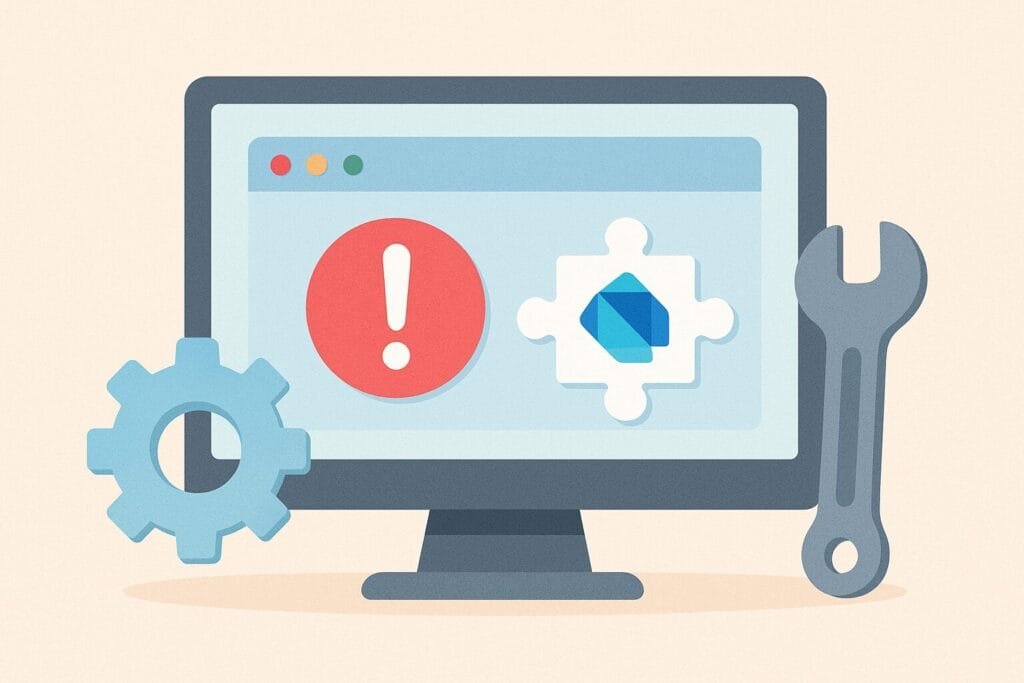
Why Does the Dart Plugin Go Missing?
The Dart plugin in Android Studio can go missing due to several reasons:
- Incomplete installation of Android Studio or Flutter SDK
- Corrupted plugin cache after an update
- Using an older version of Android Studio that does not support the latest Flutter and Dart plugins
- Manual deletion of the Dart plugin files
- Sync issues between Android Studio and Flutter SDK
Step-by-Step Fix for Missing Dart Plugin
1. Check Dart Plugin in Settings
The first step is to check whether the Dart plugin is installed and enabled in your Android Studio.
- Open Android Studio.
- Go to File > Settings > Plugins.
- Search for Dart in the marketplace.
- If it’s not installed, click Install.
- Restart Android Studio to apply the changes.
2. Reinstall Dart Plugin
If the plugin is installed but not working, you can reinstall it:
- Navigate to File > Settings > Plugins.
- Click Installed.
- Uninstall the Dart plugin.
- Go back to the Marketplace tab and reinstall Dart.
3. Install Flutter Plugin (if missing)
The Dart plugin is often linked to the Flutter plugin. Without the Flutter plugin, Dart support may not work correctly. To install Flutter:
- Open Plugins in Android Studio.
- Search for Flutter in the Marketplace.
- Click Install.
- Restart the IDE and ensure Dart is enabled automatically.
4. Verify Flutter and Dart SDK Paths
Sometimes the problem comes from incorrect SDK paths. You can fix this by setting the correct Flutter SDK location.
flutter doctor
If Flutter doctor shows missing Dart, ensure your flutter/bin/cache/dart-sdk directory exists. Then, configure the SDK path in Android Studio:
- Go to File > Settings > Languages & Frameworks.
- Expand Flutter and make sure the Flutter SDK path is correct.
- Ensure Dart SDK path points to:
<flutter-sdk>/bin/cache/dart-sdk.
5. Clear IDE Cache
A corrupted cache can also cause the Dart plugin to disappear. Clear the cache with these steps:
- Go to File > Invalidate Caches / Restart.
- Select Invalidate and Restart.
- Wait for Android Studio to rebuild indexes.
Example Case: Missing Dart Plugin Error
Let’s say you created a new Flutter project, but you see the error:
Dart SDK is not configured
To fix this:
- Check Flutter SDK path under Settings > Languages & Frameworks > Flutter.
- Check Dart SDK path under Settings > Languages & Frameworks > Dart.
- Point Dart SDK to
C:\src\flutter\bin\cache\dart-sdk(Windows) or/Users/<username>/flutter/bin/cache/dart-sdk(macOS/Linux).
Code Example to Test Dart Plugin
After fixing the issue, create a simple Dart file to verify that everything works correctly.
void main() {
print('Dart plugin is working fine in Android Studio!');
}
Run this file in Android Studio. If it prints the message in the console, your Dart plugin is now working properly.
Comparison Table: Common Issues vs Fixes
| Issue | Fix |
|---|---|
| Dart plugin not found | Install from Plugins Marketplace |
| Dart SDK is not configured | Set SDK path to Flutter cache Dart SDK |
| Corrupted plugin cache | Invalidate cache and restart IDE |
| Flutter not detected | Install Flutter plugin first |
Conclusion
The missing Dart plugin in Android Studio is a common problem that developers encounter, but the solutions are straightforward. By checking plugin installation, verifying SDK paths, clearing caches, and ensuring Flutter is properly configured, you can restore Dart support and continue building Flutter applications without interruption.
If you continue facing issues, you can also refer to the official Flutter editor setup documentation for more details.

