If you are working with Flutter inside Android Studio and suddenly your emulator is not working, you are not alone. Many developers face this issue when setting up Flutter SDK, AVD, or after updating Android Studio. In this article, we will discuss the main reasons behind emulator issues and provide step-by-step solutions. We will also include real code examples to make the troubleshooting process easier.
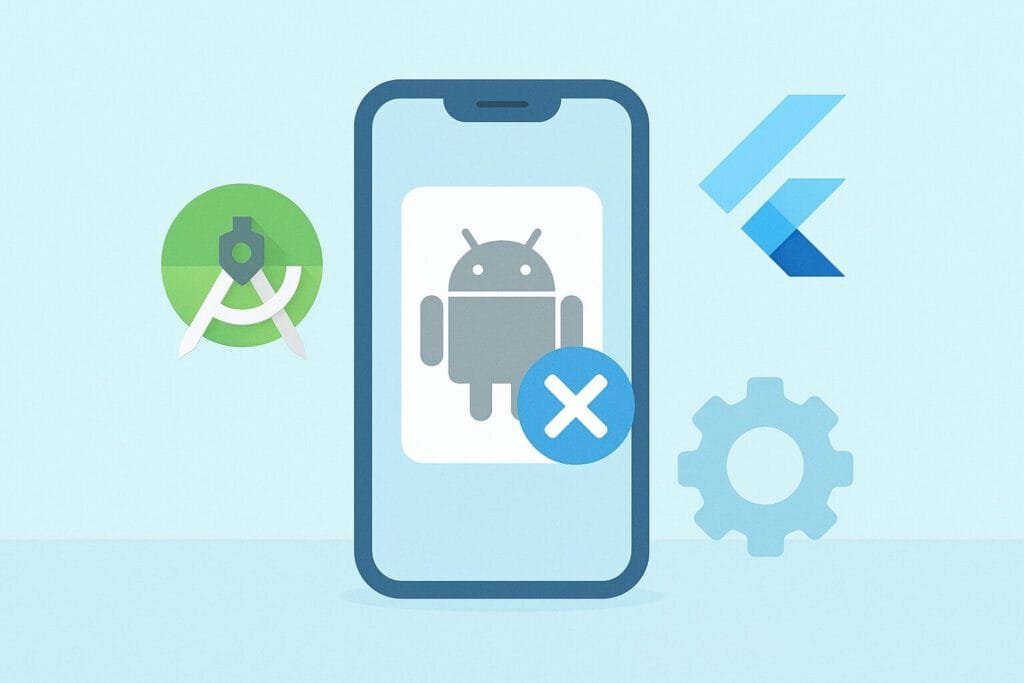
Why the Flutter Emulator Stops Working
Here are the most common reasons why the Android emulator might not launch or connect when using Flutter in Android Studio:
- Missing system images in the Android Virtual Device (AVD) Manager
- Outdated Flutter SDK or Android Studio installation
- Incorrect PATH environment variables
- Intel HAXM or Hypervisor not installed
- Hardware acceleration disabled in BIOS or Windows settings
Step-by-Step Fix for Emulator Not Working
1. Verify Emulator Installation
First, make sure the emulator is installed correctly. Run the following command to check if the device is detected:
flutter devices
If you don’t see any device, you need to create a new AVD in Android Studio.
2. Update Flutter SDK
Sometimes the emulator problem is caused by outdated tools. Update Flutter SDK with:
flutter upgrade
This will ensure you are running the latest version of Flutter and Dart SDKs.
3. Check Android Emulator Dependencies
Go to Android Studio → SDK Manager and make sure these components are installed:
- Android Emulator
- Android SDK Tools
- Intel x86 Emulator Accelerator (HAXM Installer)
4. Configure Environment Variables
Make sure your PATH includes the following:
export ANDROID_HOME=$HOME/Android/Sdk export PATH=$PATH:$ANDROID_HOME/emulator export PATH=$PATH:$ANDROID_HOME/tools export PATH=$PATH:$ANDROID_HOME/tools/bin export PATH=$PATH:$ANDROID_HOME/platform-tools
5. Launch Emulator Manually
If the emulator does not start from Android Studio, try running it manually:
emulator -avd Pixel_4_API_33
Replace Pixel_4_API_33 with the name of your AVD.
6. Example Flutter Project to Test Emulator
Sometimes the emulator works, but the app does not run correctly. Let’s test with a simple Flutter counter app:
import 'package:flutter/material.dart';
void main() {
runApp(const MyApp());
}
class MyApp extends StatelessWidget {
const MyApp({super.key});
@override
Widget build(BuildContext context) {
return MaterialApp(
title: 'Flutter Emulator Test',
theme: ThemeData(primarySwatch: Colors.blue),
home: const MyHomePage(),
);
}
}
class MyHomePage extends StatefulWidget {
const MyHomePage({super.key});
@override
State createState() => _MyHomePageState();
}
class _MyHomePageState extends State {
int counter = 0;
void _incrementCounter() {
setState(() {
counter++;
});
}
@override
Widget build(BuildContext context) {
return Scaffold(
appBar: AppBar(title: const Text('Emulator Not Working Fix')),
body: Center(
child: Text(
'Counter: $counter',
style: const TextStyle(fontSize: 24),
),
),
floatingActionButton: FloatingActionButton(
onPressed: _incrementCounter,
tooltip: 'Increment',
child: const Icon(Icons.add),
),
);
}
}
Run the app with:
flutter run
7. Enable Hardware Acceleration
Emulator speed and compatibility often depend on hardware acceleration. On Windows, install Intel HAXM. On Linux or macOS, make sure virtualization is enabled in BIOS.
8. Delete and Recreate Emulator
If nothing works, delete the old emulator and create a new one:
- Open AVD Manager
- Delete existing device
- Create a new virtual device with the latest system image
Comparison: Emulator vs Physical Device
Sometimes, developers wonder whether to use an emulator or a real device. Here’s a comparison:
| Feature | Emulator | Physical Device |
|---|---|---|
| Setup Time | Fast (with AVD Manager) | Requires USB setup |
| Performance | Depends on hardware acceleration | Usually smoother |
| Access to Sensors | Limited | Full access |
| Best For | Quick testing | Real-world testing |
Conclusion
When the Flutter emulator in Android Studio is not working, it can be frustrating, but the issue is usually easy to fix. Start by checking your SDK, updating Flutter, verifying AVD settings, and ensuring hardware acceleration is enabled. If problems persist, running the emulator manually or using a physical device can be a good alternative.
By following the steps in this guide, you should be able to get your Flutter emulator back up and running without hassle.

