Debugging is a crucial part of any development process. For Flutter developers using Dart in Android Studio, understanding how to debug code effectively can save a lot of time and frustration. This guide will walk you through the process of debugging Dart code in Android Studio, provide best practices, and show you how to use built-in tools to quickly identify and resolve issues.
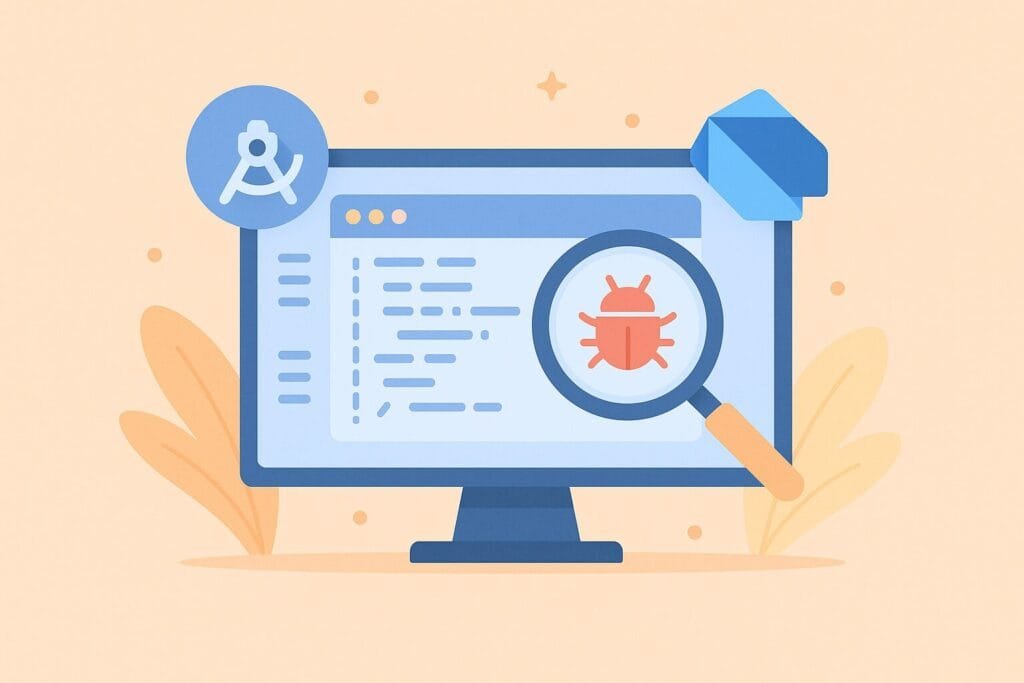
1. Set Up Your Environment
Make sure your Flutter SDK and Dart plugin are properly installed in Android Studio. You can check this by going to Preferences > Plugins and searching for Flutter and Dart.
2. Add Breakpoints
To start debugging, open your Dart file and click in the gutter next to the line number where you want to pause the execution. This is called a breakpoint. The debugger will stop here during execution.
3. Run in Debug Mode
Instead of running the app normally, click the bug icon or go to Run > Debug. This launches the app in debug mode and stops at your defined breakpoints.
4. Use the Debug Panel
Once the app is running in debug mode, you’ll see a debug console at the bottom of Android Studio. You can:
- Step over (
F8) - Step into (
F7) - Evaluate expressions
- Inspect variable values
These tools allow you to monitor and manipulate the current state of your application.
5. Use Logging (print statements)
You can also use the print() function to log messages to the console:
void main() {
int value = 10;
print("Value is: $value");
}
However, logging is not a replacement for actual debugging and should be used for quick checks only.
6. Debugging Asynchronous Code
Dart uses Futures and async/await syntax. You can still place breakpoints inside async methods:
Future<void> fetchData() async {
print("Fetching...");
await Future.delayed(Duration(seconds: 2));
print("Data fetched!");
}
Use breakpoints on await lines to inspect the flow of asynchronous tasks.
7. Using debugPrint() for Long Output
When printing long logs, use debugPrint() to avoid cutoff:
debugPrint("This is a long debug message that won't get truncated");
8. Full Dart Debugging Example
main.dart
import 'package:flutter/material.dart';
import 'screens/home_screen.dart';
void main() {
runApp(MyApp());
}
class MyApp extends StatelessWidget {
@override
Widget build(BuildContext context) {
return MaterialApp(
title: 'Debug Dart Example',
home: HomeScreen(),
);
}
}
screens/home_screen.dart
import 'package:flutter/material.dart'; class HomeScreen extends StatefulWidget { @override _HomeScreenState createState() => _HomeScreenState(); } class _HomeScreenState extends State<HomeScreen> { int counter = 0; void _incrementCounter() { setState(() { counter++; debugPrint('Counter updated: $counter'); }); } @override Widget build(BuildContext context) { return Scaffold( appBar: AppBar(title: Text('Debug Example')), body: Center( child: Column( mainAxisAlignment: MainAxisAlignment.center, children: [ Text('You pressed the button this many times:'), Text('$counter', style: Theme.of(context).textTheme.headline4), ], ), ), floatingActionButton: FloatingActionButton( onPressed: _incrementCounter, tooltip: 'Increment', child: Icon(Icons.add), ), ); } }
9. Explore More Debugging Techniques
For advanced debugging tips and tools like the Dart DevTools, visit the Flutter Debugging Documentation.

