If you’re building a Flutter app using Dart in Android Studio and need to open external URLs, this guide will show you the most efficient way to do it. Whether you’re linking to a website, launching a browser from your app, or directing users to external content, Dart makes this simple with the help of the url_launcher package.
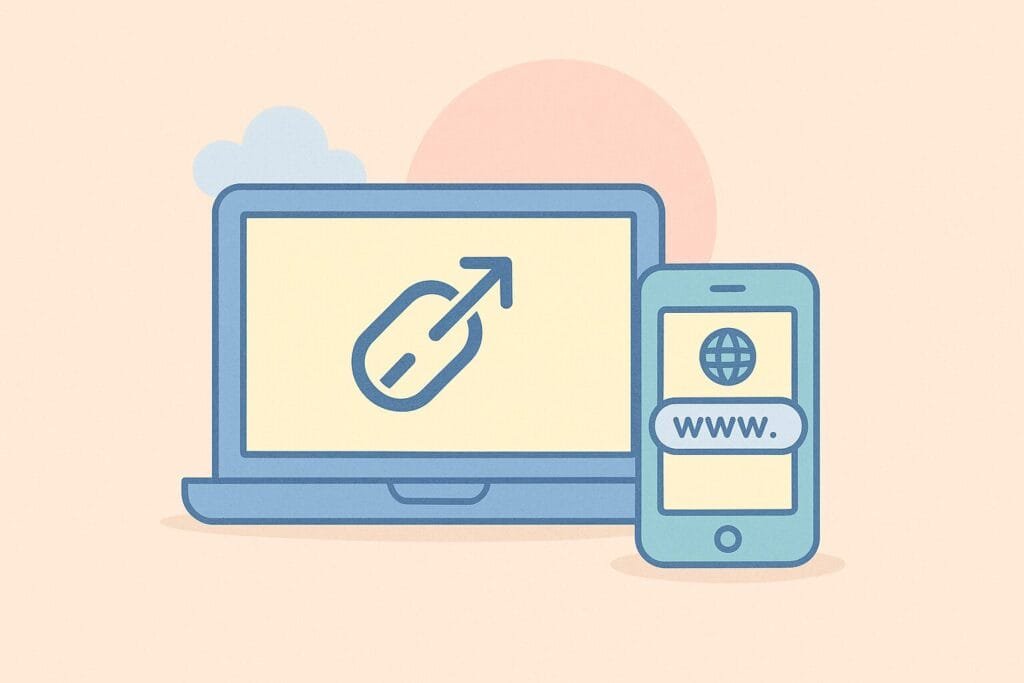
We’ll cover how to integrate this plugin, request permissions, and write complete code to launch external URLs from a Flutter app. You don’t need any advanced knowledge—just basic familiarity with Flutter and Dart.
Step 1: Add Dependency
Open your pubspec.yaml and add the url_launcher plugin:
dependencies:
flutter:
sdk: flutter
url_launcher: ^6.2.5
Run flutter pub get to install the package.
Step 2: Configure Android (Android Studio)
In android/app/src/main/AndroidManifest.xml, add the following permission:
<uses-permission android:name="android.permission.INTERNET"/>
Also, make sure the minimum SDK version is at least 19 in android/app/build.gradle:
defaultConfig {
minSdkVersion 19
}
Step 3: Create a Dart Class to Launch URL
File: url_launcher_service.dart
import 'package:url_launcher/url_launcher.dart';
class UrlLauncherService {
Future<void> openUrl(String url) async {
final Uri uri = Uri.parse(url);
if (!await launchUrl(uri, mode: LaunchMode.externalApplication)) {
throw Exception('Could not launch $url');
}
}
}
Step 4: Use It in Your Widget
File: main.dart
import 'package:flutter/material.dart'; import 'url_launcher_service.dart'; void main() => runApp(MyApp()); class MyApp extends StatelessWidget { final UrlLauncherService _launcher = UrlLauncherService(); @override Widget build(BuildContext context) { return MaterialApp( home: Scaffold( appBar: AppBar(title: Text("Open URL in Dart")), body: Center( child: ElevatedButton( onPressed: () { _launcher.openUrl("https://www.example.com"); }, child: Text("Open External URL"), ), ), ), ); } }
This example uses the externalApplication mode to ensure the URL is opened in the device’s default browser, giving users a smoother experience.
Extra Tips
- Always validate URLs before launching.
- Handle exceptions gracefully to improve UX.
- Test on both Android and iOS devices.
For more advanced usage and documentation, visit the official Flutter package site: url_launcher | pub.dev

