Navigating between screens in a Flutter app is essential for managing user interaction and flow. This tutorial will guide you through how to use Navigator.push and Navigator.pop in Flutter using Android Studio, enabling you to switch between different pages efficiently. We will implement two screens: a HomePage and a SecondPage, with clear examples of how to navigate forward and back between them.
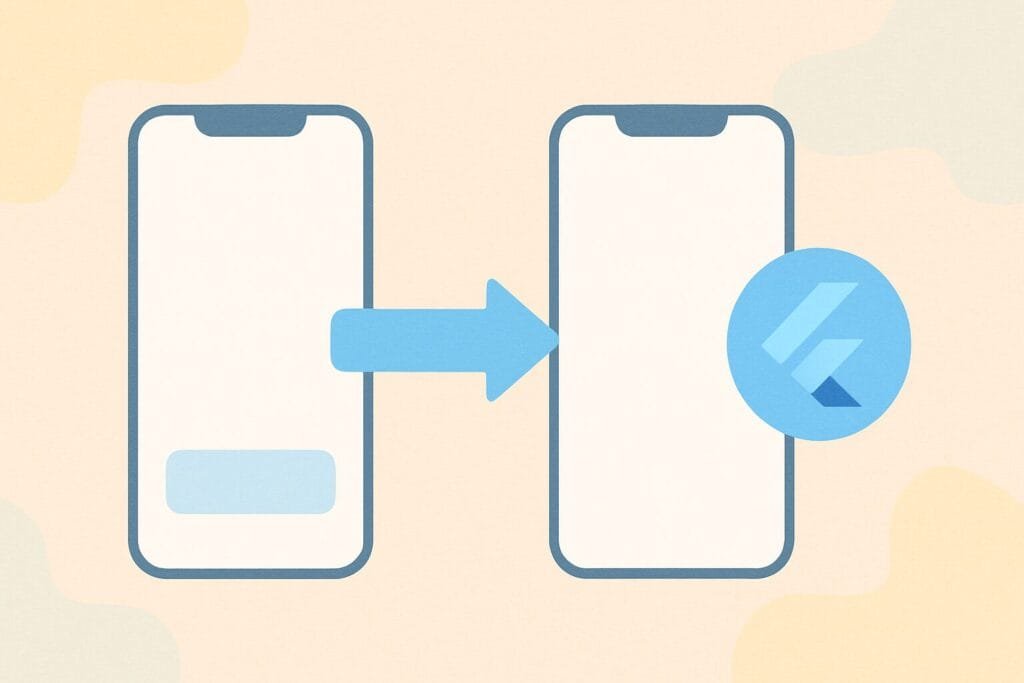
You’ll also understand how to pass data between pages using constructors and receive results back when popping. This approach is critical when you build multi-page apps like forms, detail views, or wizards.
External Reference: Learn more about navigation on Flutter’s official documentation.
Step-by-Step Code Example
main.dart
import 'package:flutter/material.dart';
import 'home_page.dart';
void main() {
runApp(MyApp());
}
class MyApp extends StatelessWidget {
@override
Widget build(BuildContext context) {
return MaterialApp(
title: 'Flutter Navigation Demo',
home: HomePage(),
);
}
}
home_page.dart
import 'package:flutter/material.dart';
import 'second_page.dart';
class HomePage extends StatelessWidget {
@override
Widget build(BuildContext context) {
return Scaffold(
appBar: AppBar(title: Text('Home Page')),
body: Center(
child: ElevatedButton(
onPressed: () async {
final result = await Navigator.push(
context,
MaterialPageRoute(
builder: (context) => SecondPage(data: 'Hello from HomePage'),
),
);
ScaffoldMessenger.of(context)
.showSnackBar(SnackBar(content: Text('Returned: $result')));
},
child: Text('Go to Second Page'),
),
),
);
}
}
second_page.dart
import 'package:flutter/material.dart';
class SecondPage extends StatelessWidget {
final String data;
SecondPage({required this.data});
@override
Widget build(BuildContext context) {
return Scaffold(
appBar: AppBar(title: Text('Second Page')),
body: Center(
child: Column(
mainAxisAlignment: MainAxisAlignment.center,
children: [
Text('Received: $data'),
SizedBox(height: 20),
ElevatedButton(
onPressed: () {
Navigator.pop(context, 'Data from SecondPage');
},
child: Text('Go Back with Data'),
),
],
),
),
);
}
}

