When working with Flutter in Android Studio, one of the core methods for updating your UI is setState(). However, using it incorrectly can lead to performance issues and hard-to-maintain code. This guide shows you the right way to use setState() for efficient Flutter development.
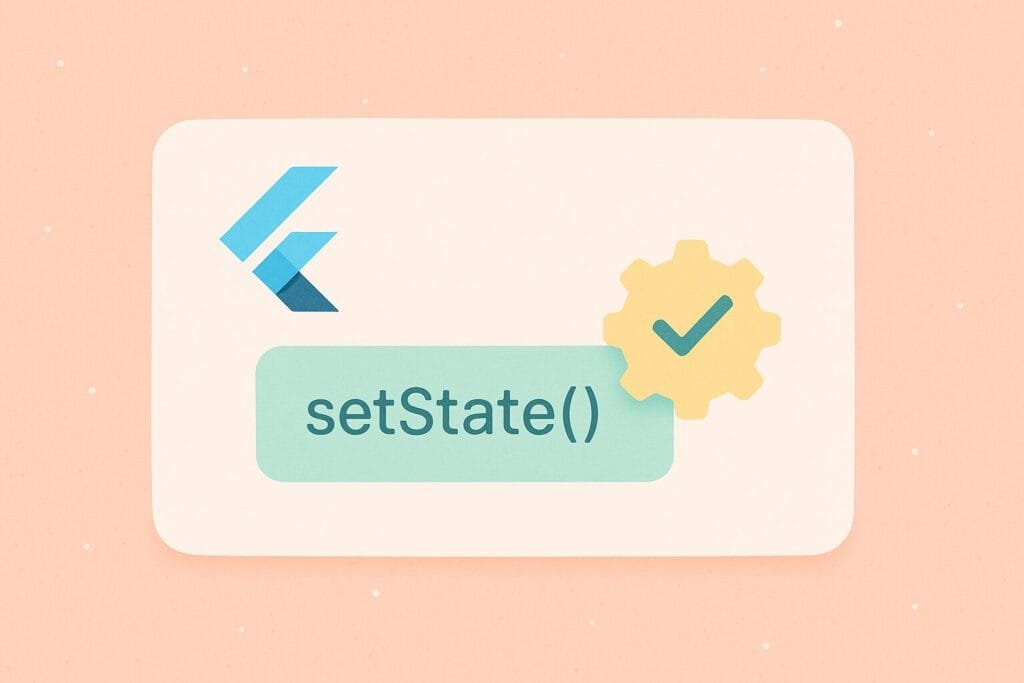
What is setState()?
In Flutter, setState() is used to notify the framework that the internal state of an object has changed. This triggers a rebuild of the widget subtree.
setState(() {
// update your variables here
});
When to Use setState()
Use setState() only when you need to rebuild parts of your widget that rely on the updated state. Avoid calling it unnecessarily as it can lead to performance degradation.
Common Mistake
Avoid updating state that doesn’t affect the UI directly. For instance:
setState(() {
print("This does not require UI rebuild!");
});
Instead, isolate the logic or use a state management tool like Provider.
Full Example in Android Studio
Here’s a basic counter app showing proper usage of setState():
import 'package:flutter/material.dart'; void main() => runApp(MyApp()); class MyApp extends StatelessWidget { @override Widget build(BuildContext context) { return MaterialApp( title: 'setState Demo', home: CounterPage(), ); } } class CounterPage extends StatefulWidget { @override _CounterPageState createState() => _CounterPageState(); } class _CounterPageState extends State<CounterPage> { int _counter = 0; void _incrementCounter() { setState(() { _counter++; // triggers UI rebuild }); } @override Widget build(BuildContext context) { return Scaffold( appBar: AppBar( title: Text('Using setState Correctly'), ), body: Center( child: Text( 'Counter: $_counter', style: TextStyle(fontSize: 24), ), ), floatingActionButton: FloatingActionButton( onPressed: _incrementCounter, child: Icon(Icons.add), ), ); } }
Best Practices
- Group multiple state changes in one
setState()call. - Avoid long or asynchronous operations inside
setState(). - Use external state management when your app grows.
By using setState() properly, your Flutter apps will be easier to maintain, more performant, and scalable. Always keep your logic clean and separated from the UI code.

